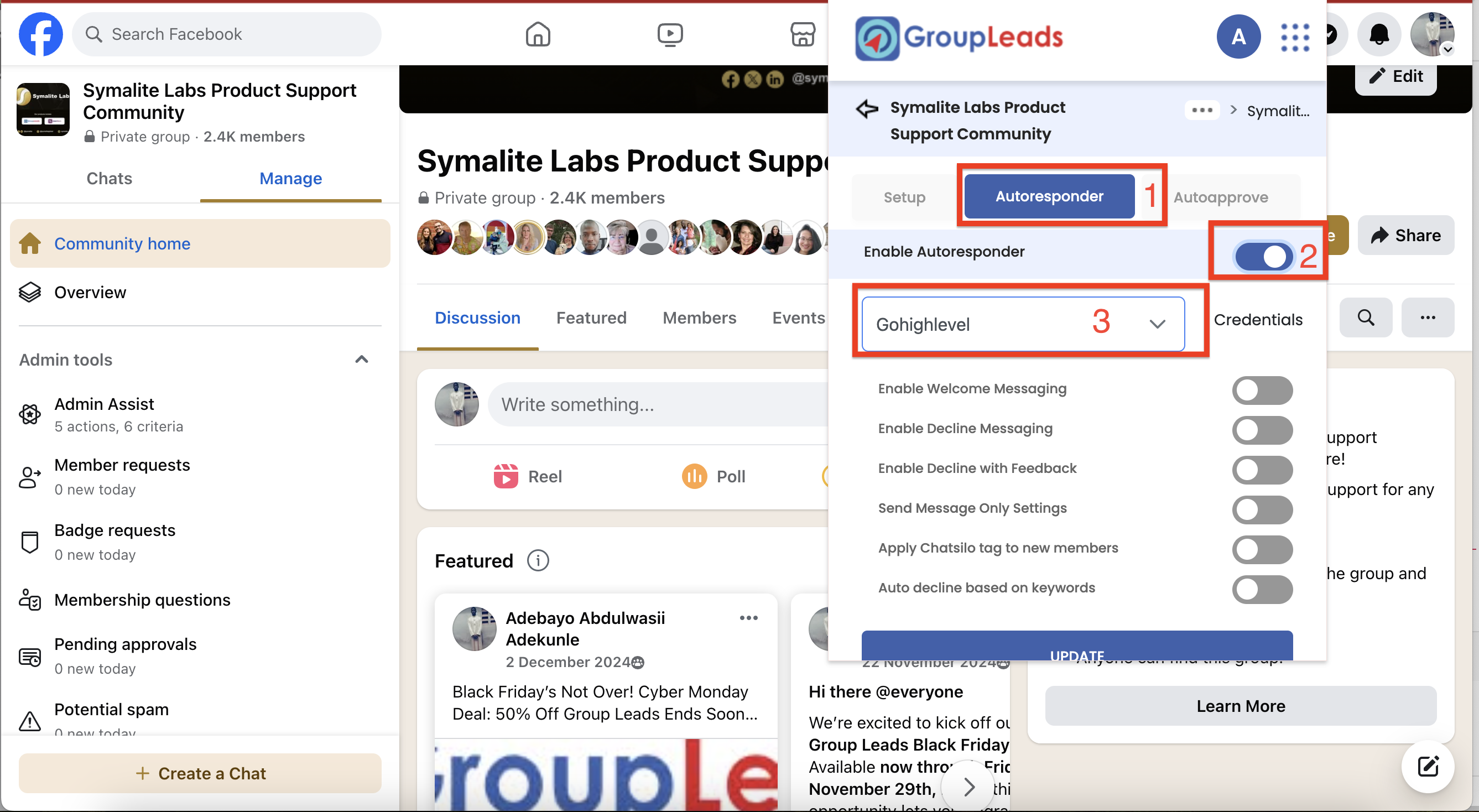How to Integrate Group Leads With Go High Level (GHL)
Prerequisites
Before you begin, make sure:
- You’ve installed and integrated your Group Leads with Google Sheet
- You’ve added 3 membership questions to your Facebook group.
Integrate Group Leads with Go High-Level (GHL)
Step 1: Create a Tag in Go High-Level
- Log in to your Go High-Level account.
- Click Settings (bottom-left sidebar).

- Scroll down and select Tags.
- Click + New Tag, enter a name, and click Create.
- Copy the tag name and save it in a notepad.

Step 2: Get Your API Key
- In Settings, go to Business Profile.
- Scroll down to the API Key section.
- Copy the API key and save it in your notepad.
- (Optional) Click Regenerate Key to generate a new one if needed.

Step 3: Connect GHL to Group Leads
- Open the Group Leads extension and click the Settings icon for your group.

- Go to the Autoresponder tab.
- Toggle Enable Autoresponder ON.
- Choose Go High Level (GHL) from the dropdown.
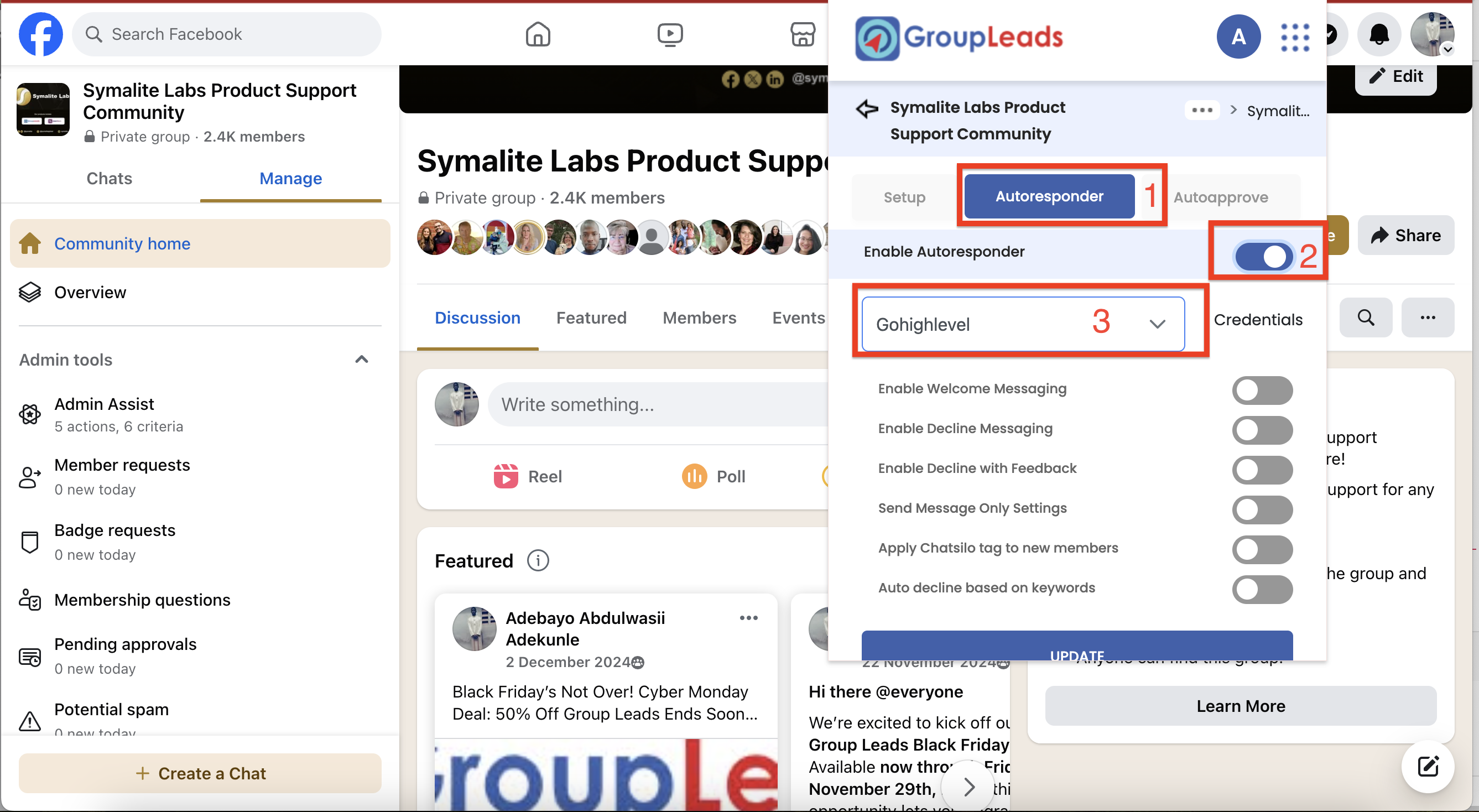
- Click Credentials, paste in your Tag Name and API Key.
- Click Update, then Continue, and finally Update again to save.

You're all set! Group Leads is now integrated with Go High-Level.
.png)