How to Integrate Group Leads With Hubspot
I assume you’ve done two things:
- You’ve installed Group Leads and also set up the google sheet for the group you are working on.
- You’ve set up the three questions users would answer while joining your Facebook group.
The next step you need to take is to integrate Group Leads with Hubspot. Please, follow these steps:
1) Log into your HubSpot account and then click on Contacts.
Then, click on List.

2) After that, click on Create List.
However, if you’ve created your list. Head over to Number 5 to access your list ID.

3) Now click on the pencil-like icon (labelled 1 in the screenshot below), and edit your List name, I used Facebook Group Members in this guide.

You can also select a file type for your list name (as shown in the screenshot label 2)
4) When that is done, select your list to Static list, then click on Save.

5) Once your list is created, look up at the URL of that page and pick out the List ID.
From the screenshot below, the List ID is 2.

6) Then, click on the gear icon as shown in the screenshot below. Go to integration, then Private Apps and click on create a private app.

Then fill in the basic info of the app.

After the Basic info has been inputted, click on scope, select scops details, and click on create an app.

After that click on the created app.

Then, click on the show token.

7) Click copy the API key.

8) After copying the API key, open a note-taking app like Notepad (for Windows) and TextEdit (for Mac), then paste it.

9) Now that you've gotten the details of your Hubspot autoresponder.
Next is to integrate it into Group Leads.
Reach out for the Group Leads icon at the top right part of your address bar. Then click on the gear button beside the group you want to collect email addresses from.
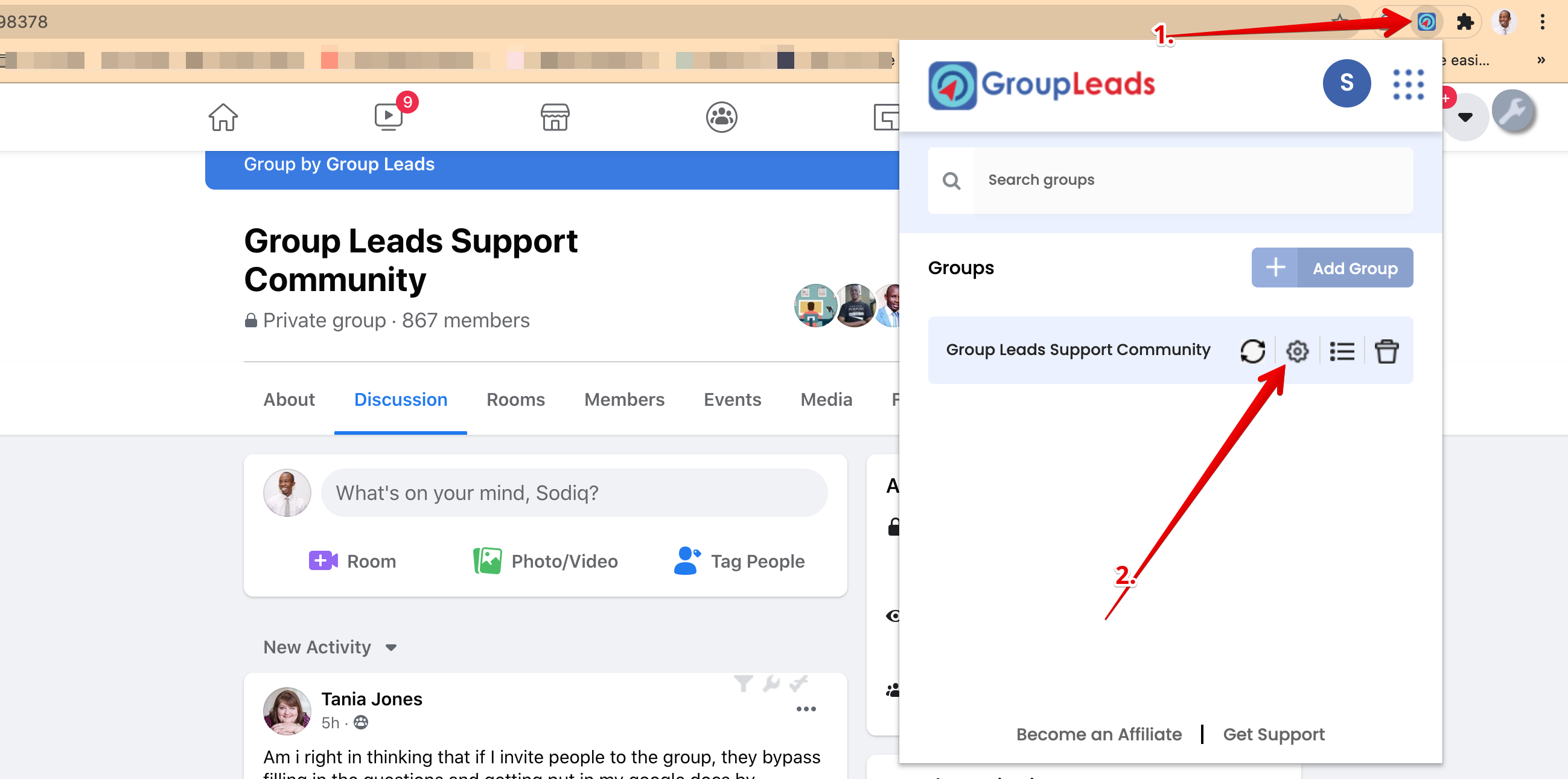
10) After clicking it, choose the Hubspot Autoresponder. Then click on credentials.
 11) Open the NotePad (on Windows) or TextEdit (on Mac) that you input the collected details. Then place them as appropriate in the Group Leads dialog box.
11) Open the NotePad (on Windows) or TextEdit (on Mac) that you input the collected details. Then place them as appropriate in the Group Leads dialog box.
After that, click Verify and Update.

After this step, you would get a green confirmation message at the top after clicking on verify and update.
Congratulations.
You’ve properly configured HubSpot with your Group Leads account.
Each time you want to approve new members who want to join your group, you need to follow the instructions here so that your leads would always go into the spreadsheet you’ve set up and the emails would go into HubSpot autoresponder.
.png)