How to Integrate Group Leads With Sendlane
I assume you’ve done two things:
- You’ve installed Group Leads and also set up the google sheet for the group you are working on.
- You’ve set up the three questions users would answer while joining your Facebook group.
The next step you need to take is to integrate Group Leads with Sendlane. Please, follow these steps:
1) Log into your Sendlane account, click on the “Audience” tab, then click on Lists.

2) Click on the “new list” tab to create a new list.

3) Once you do that, it takes you to the screenshot below. Name your list as appropriate. Then click on create.

4) Now your Facebook Group is created. Now, click on that name to reveal the List ID.

5) Immediately you do that, go to the URL to get the List ID, as shown in the screenshot below.

6) Let’s head over to the search for your API details. Click on Get Started, then Account, and then API.

7) Here are the details of your API.
Open a note-taking app like NotePad (on windows) or TextEdit (on Mac), then copy your API details into it.

8) Now that you’ve gotten the required details. Let’s go plug them into Group Leads and verify the integration.
Click on the Group Lead icon after your browser address bar. After which you should click on the gear icon in front of the Group name that you want to collect email addresses from.
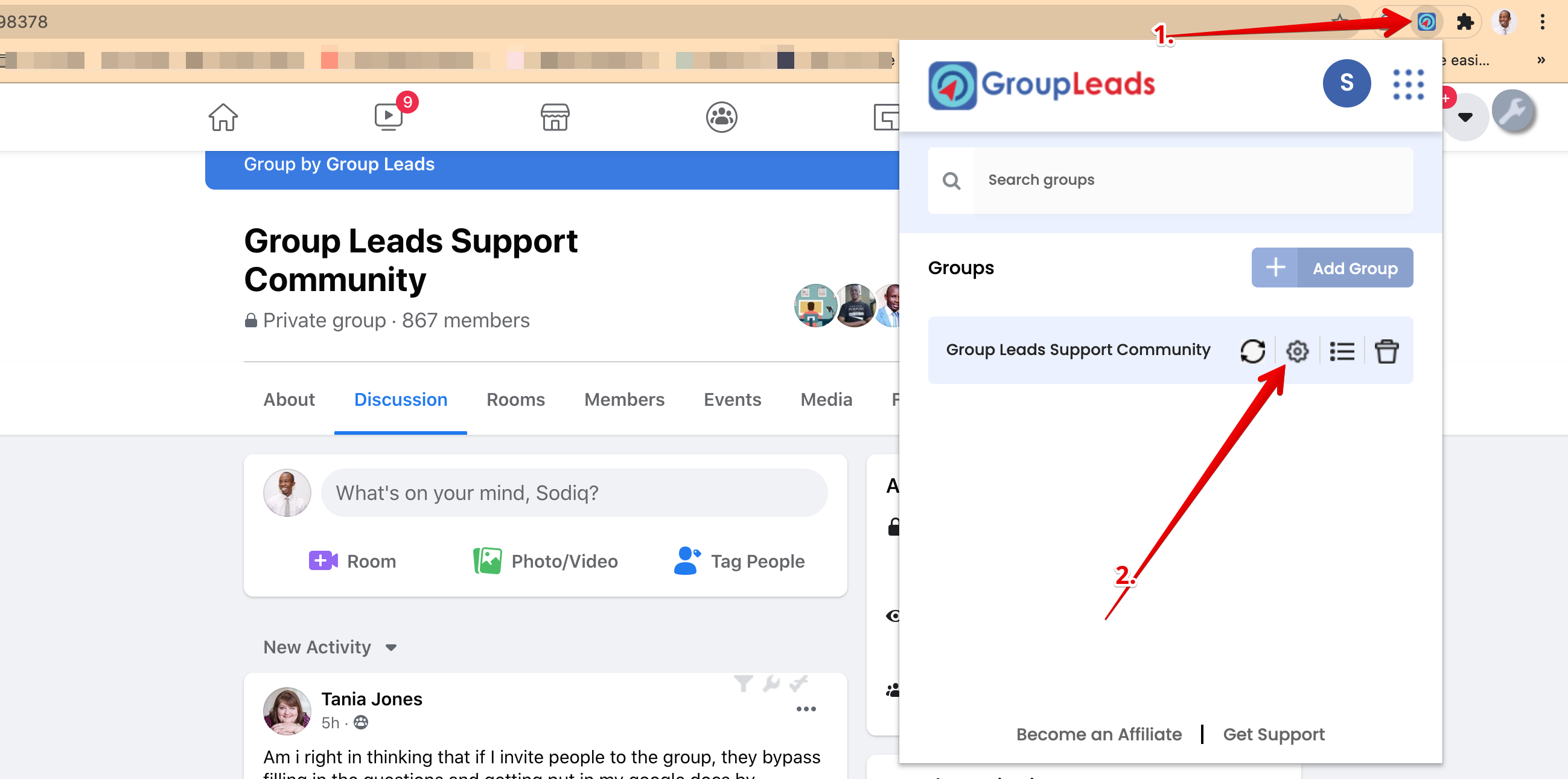
9) Then choose the autoresponder you want to integrate, in this case, Sendlane. Now click on credentials.

10) Open the NotePad (on Windows) or TextEdit (on Mac) that you input the collected details. Then place them as appropriate in the Group Leads dialog box.
After that, click Verify and Update.

After this step, you would get a green confirmation message at the top after clicking on verify and update.
Congratulations.
You’ve properly configured Sendlane with your Group Leads account.
Each time you want to approve new members who want to join your group, you need tofollow the instructions here so that your leads would always go into the spreadsheet you’ve set up and the emails would go into Sendlane autoresponder.
.png)