How To Integrate Group Leads With GetResponse
I assume you’ve done two things:
- You’ve installed Group Leads and also set up the google sheet for the group you are working on.
- You’ve set up the three questions users would answer while joining your Facebook group.
The next step you need to take is to integrate Group Leads with GetResponse. Please, follow these steps:
1) Log into your GetResponse account and then click on Lists.

2) Then, click on create list link.

3) Then name your list by following standard format as required by the autoresponder.

4) Ensure you copy out the List Name so as not to have difficulty when integrating it to Group Leads. Open NotePad (on Windows) or TextEdit (on Mac), then paste the List Name as shown in the diagram below.

5) Next is to search for your GetResponse API key, head over to the Google search search bar and type in “GetResponse API Key”. And hit enter.

6) Click on the search result that say, “API Key - GetResponse Help.” then continue.

7) Then click on “My Account >> Integration & API >>> API.” as shown below.

8) After which, you’ll click on “Generate API Key.”

9) Before the system generates your API Key, it will request you name your key for the purpose of identification. Do that, then proceed to the next step.

10) Again, click on Generate API Key as shown in the image, then copy your API Key into your NotePad (on Windows) or TextEdit (on Mac).

11) Now that you’ve gathered the necessary details to integrate the GetResponse on Group Leads, head over to the Group Leads icon on the far right part of the your browser’s address bar.
Then, click on the gear icon beside the Facebook group you’ll like to configure for.
I’m doing this configuration for the Group Leads Support Community.
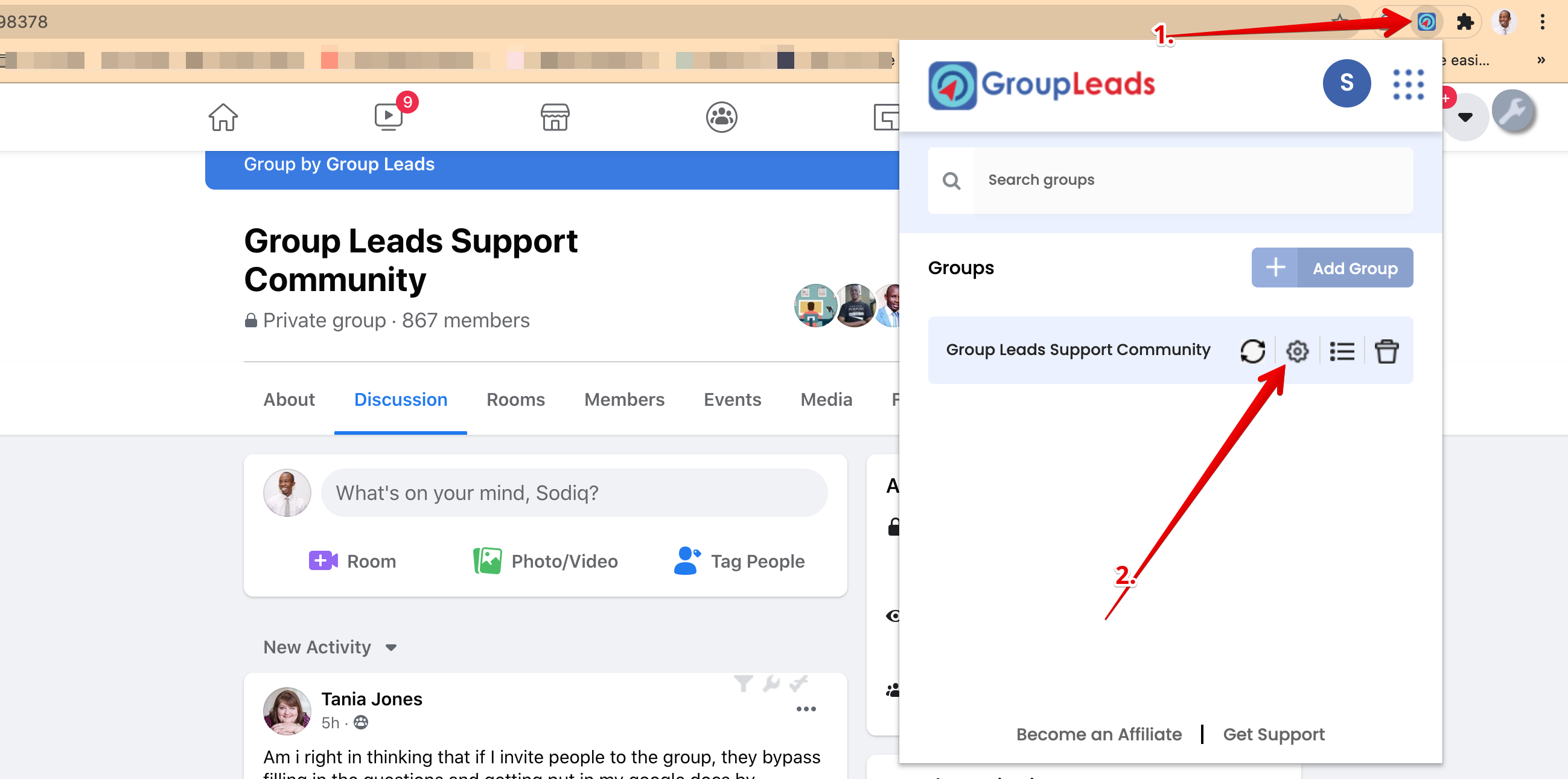
Note: Select the Autoresponder as it applies to you.
12) Now, choose GetResponse as the autoresponder you’re working on, then click Credentials.

13) Open your NotePad (on windows) or TextEdit (on Mac), by the side of the Group Leads dialog box, then transfer or copy and paste the information as required.
Then, click on “Verify and Update.”

After this step, you would get a green confirmation message at the top after clicking on verify and update.
Congratulations.
You’ve properly configured Getresponse with your Group Leads account.
Each time you want to approve new members who want to join your group, you need to follow the instruction here so that your leads would always go into the spreadsheet you’ve set up and the emails would go into GetResponse autoresponder.
.png)