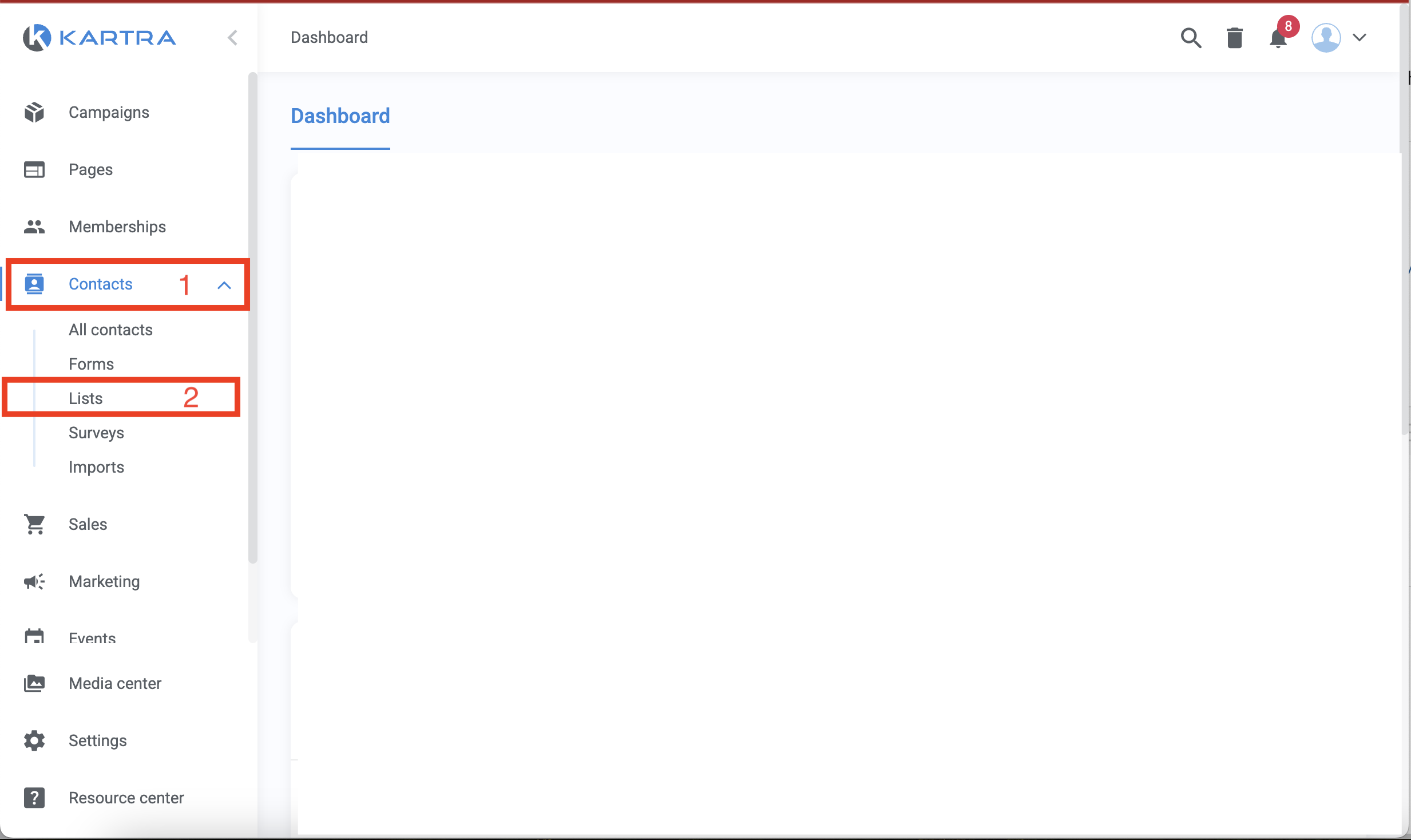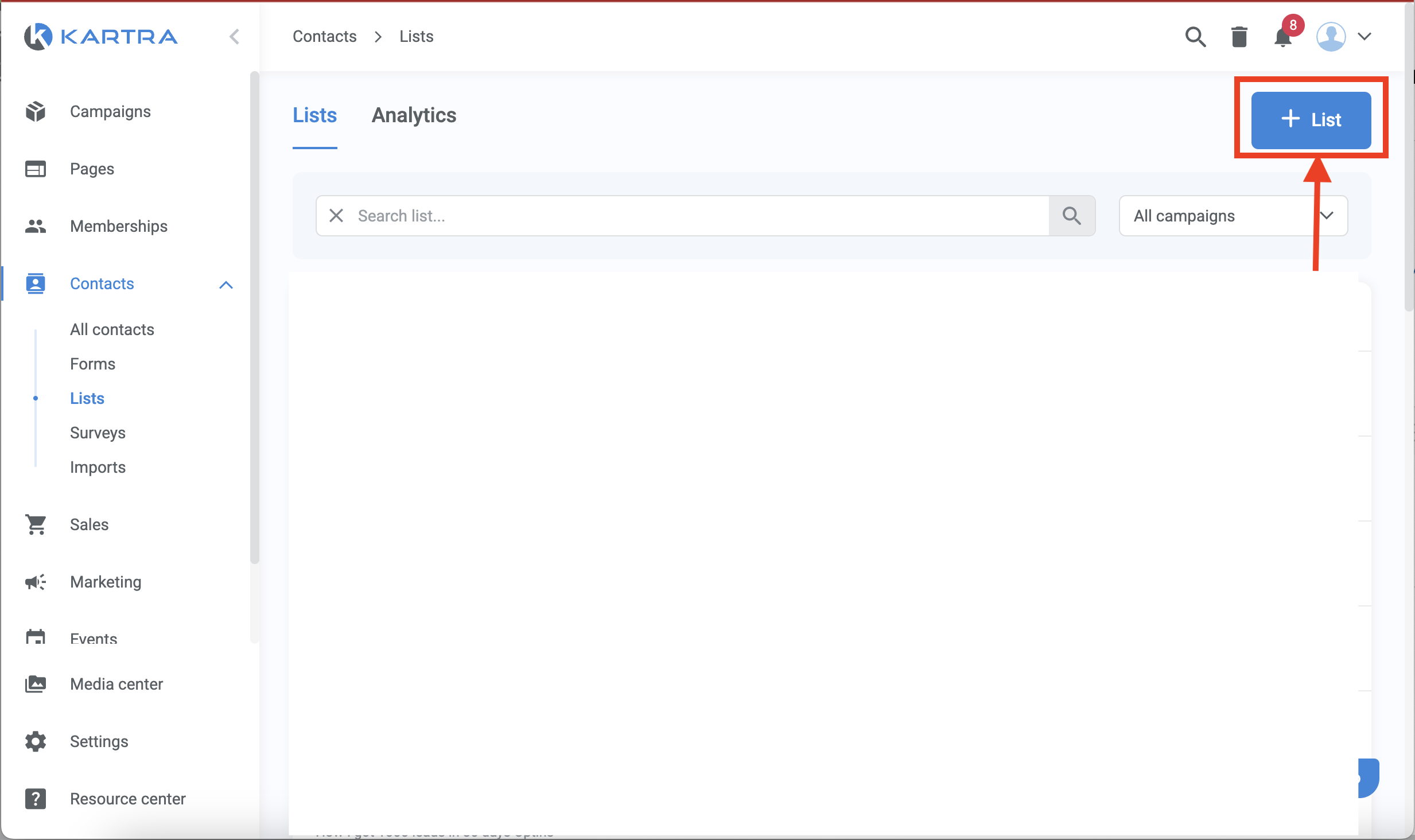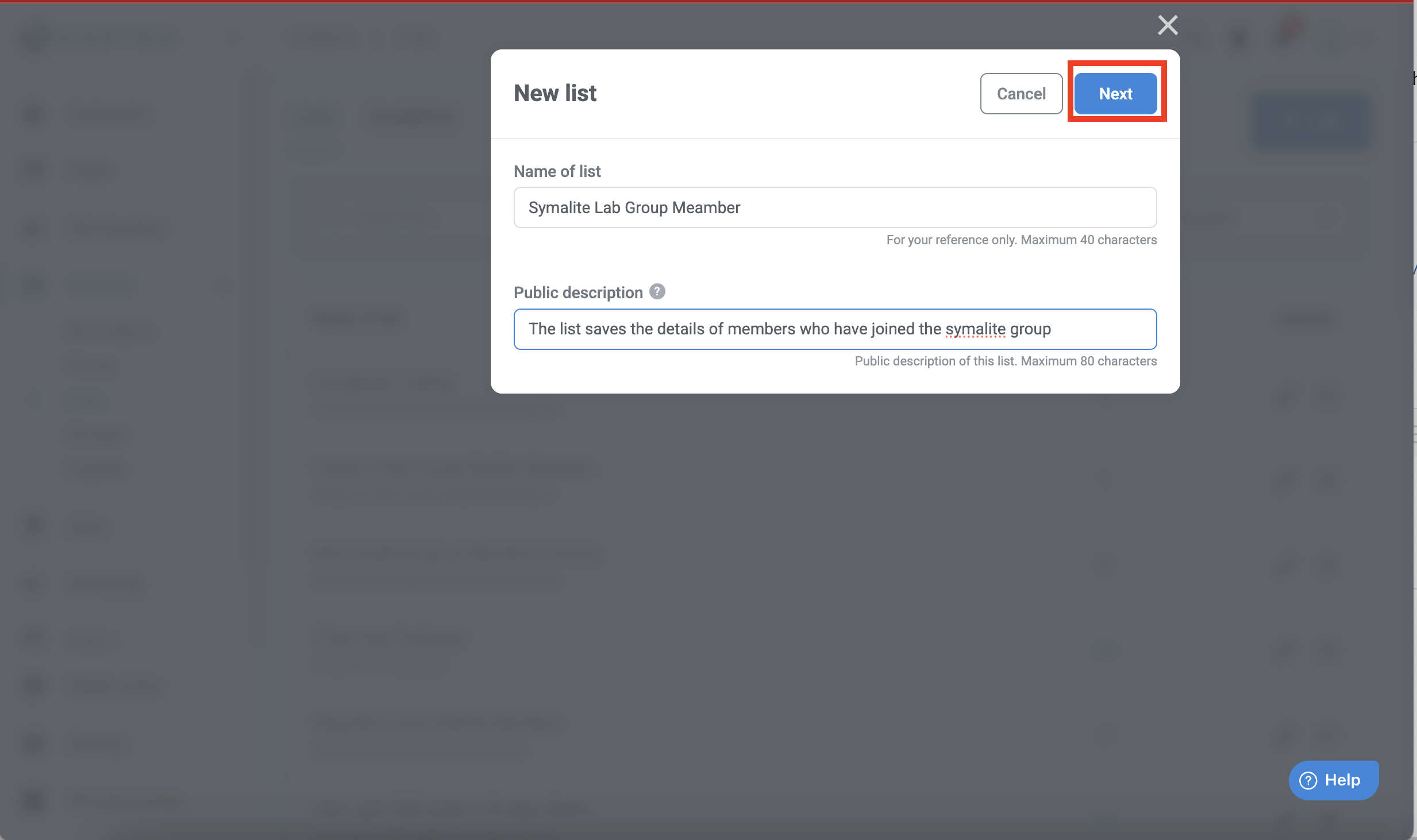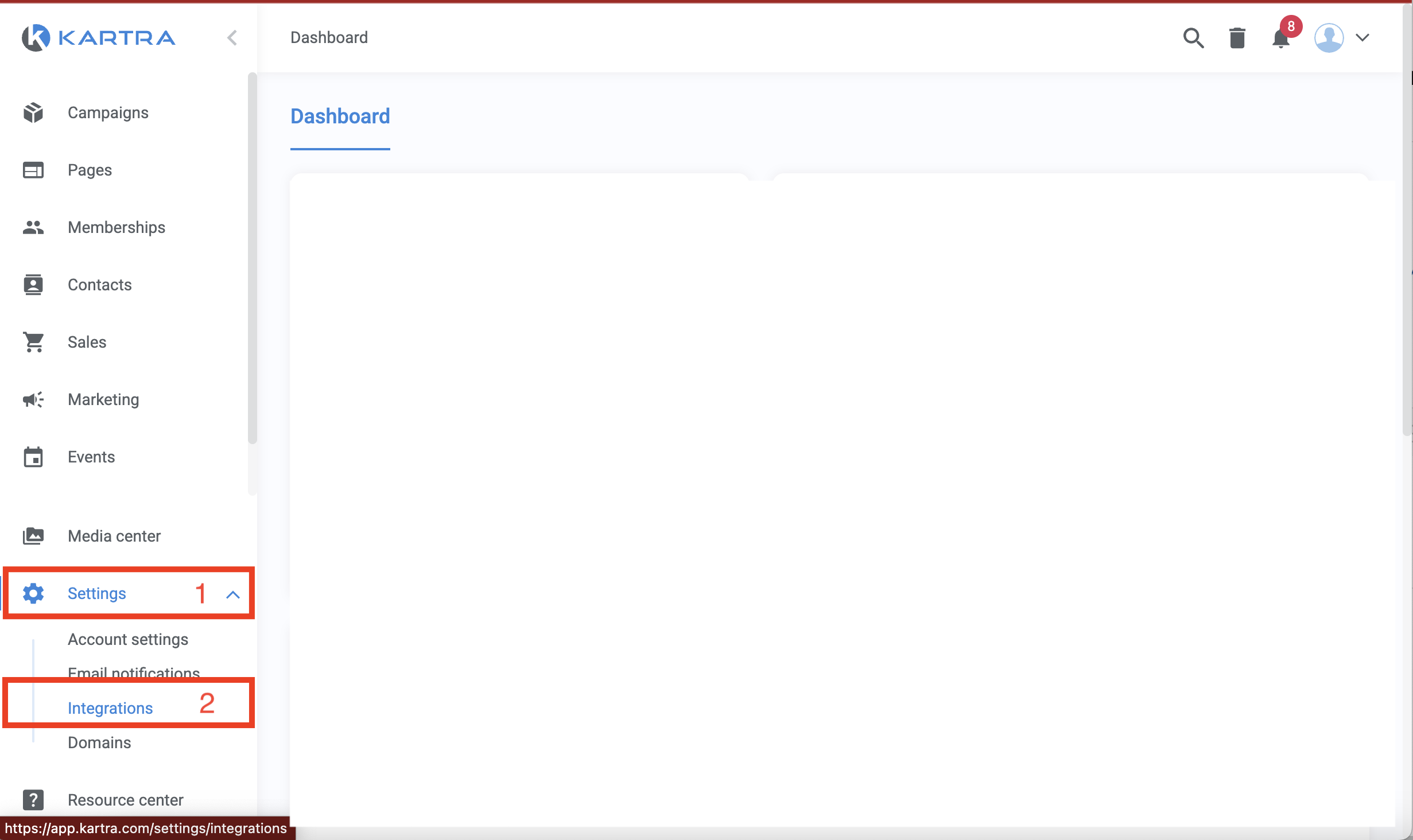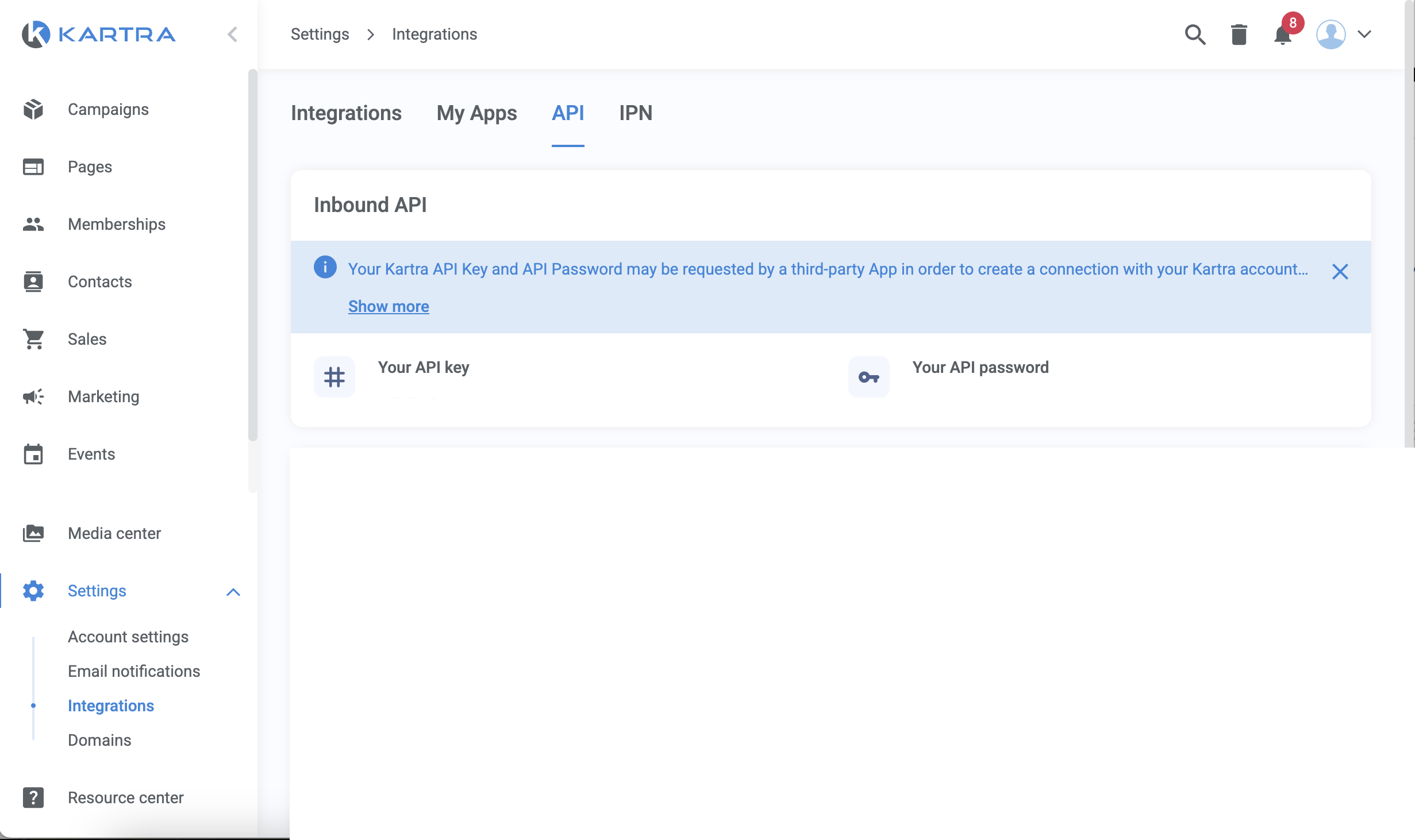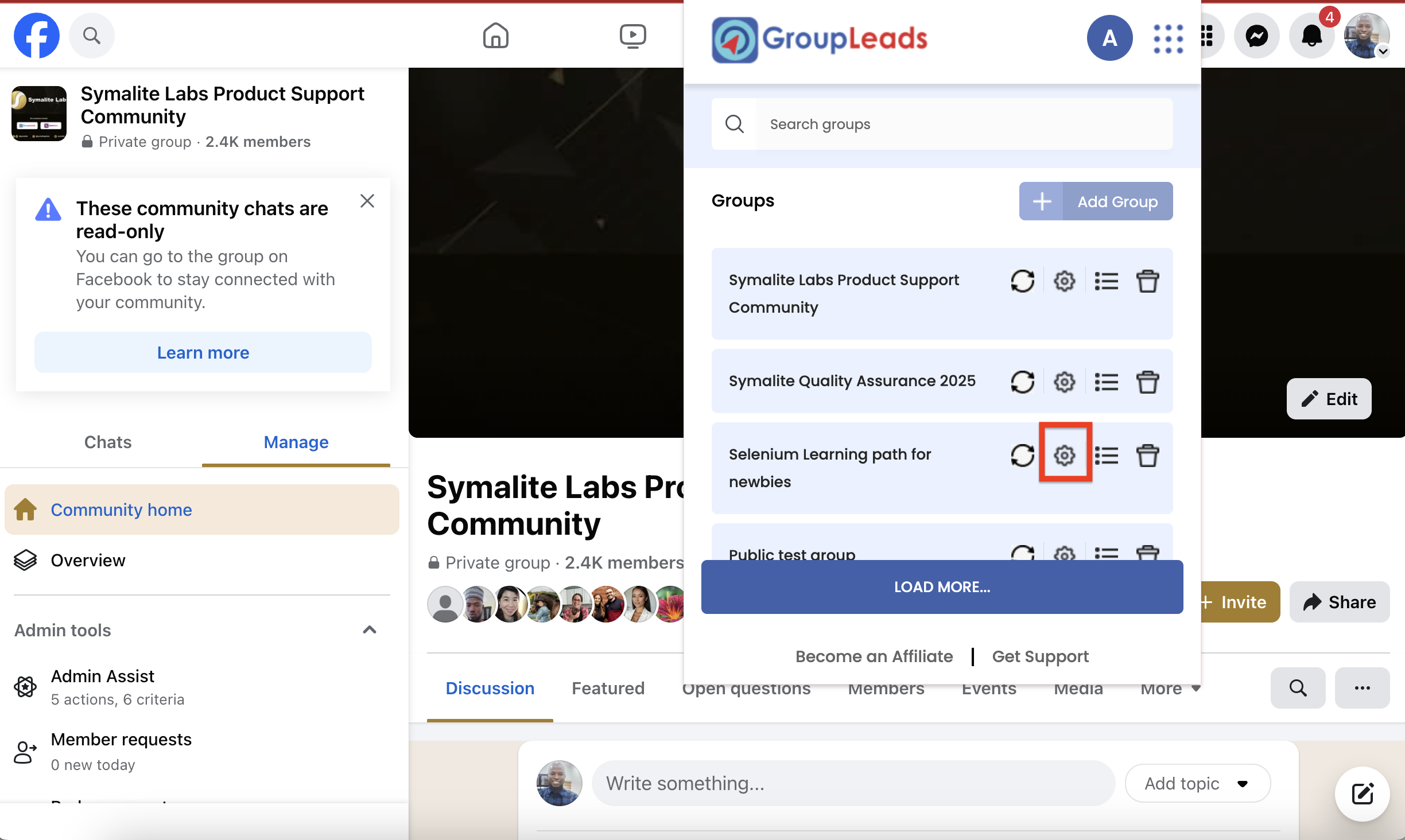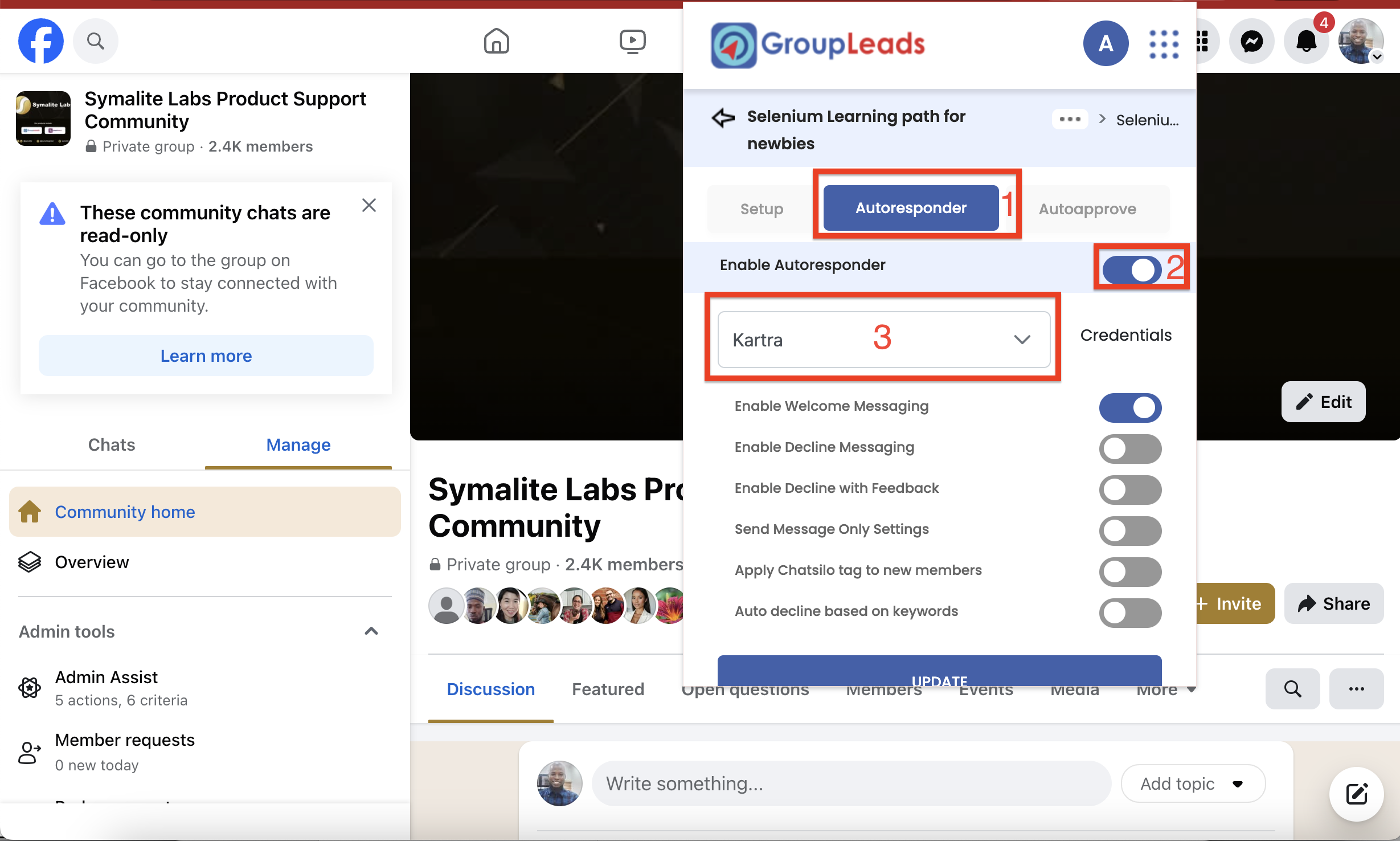How to Integrate Group Leads With Kartra
This tutorial will guide you through the steps to integrate Group Leads with Kartra so that new Facebook group members’ details are automatically added to your Kartra contact list.
Before You Begin
Please make sure you’ve done the following:
- Installed the Group Leads Chrome Extension.
- Set up a Google Sheet for the Facebook group you’re working on.
- Created the membership questions that prospective members will answer when joining your Facebook group.
Once these are ready, follow the steps below to connect Group Leads with your Kartra account.
Step 1: Log In to Your Kartra Account
- Go to Kartra and log in to your account.
- From the left sidebar, click on Contacts → Lists.
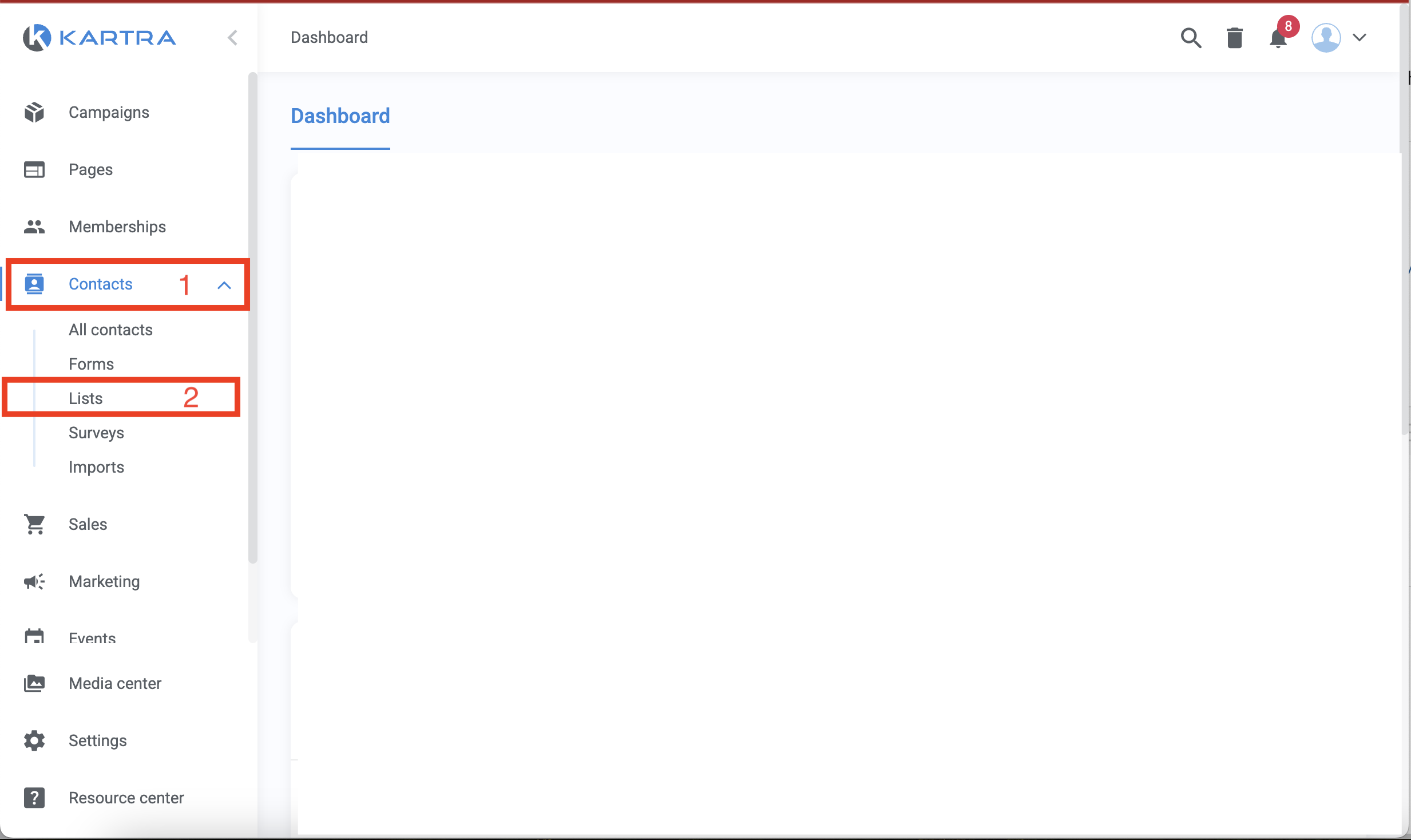
- If you haven’t created a list before, click the + List button at the top-right corner.
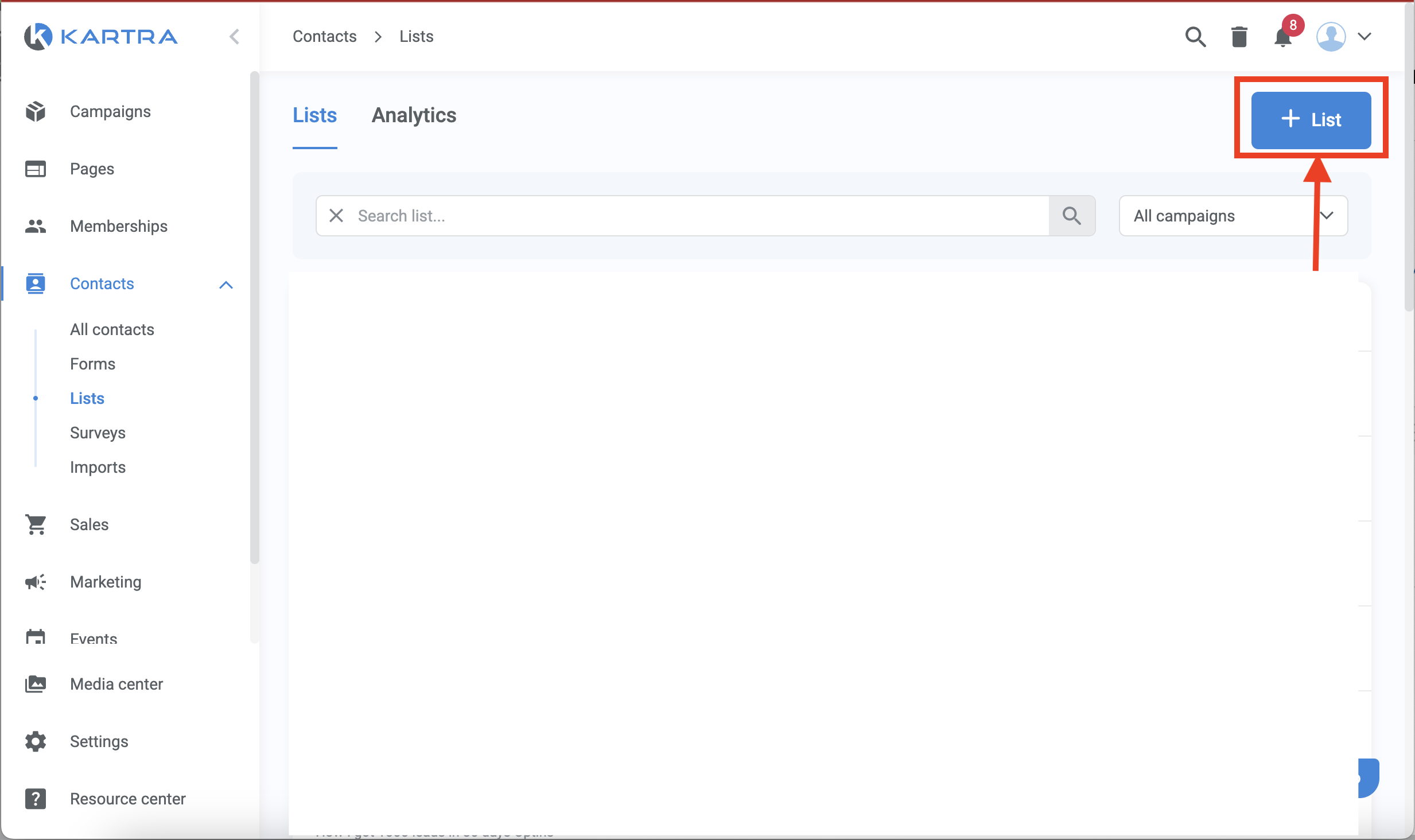
- Enter a List Name and a short description, then click Next.
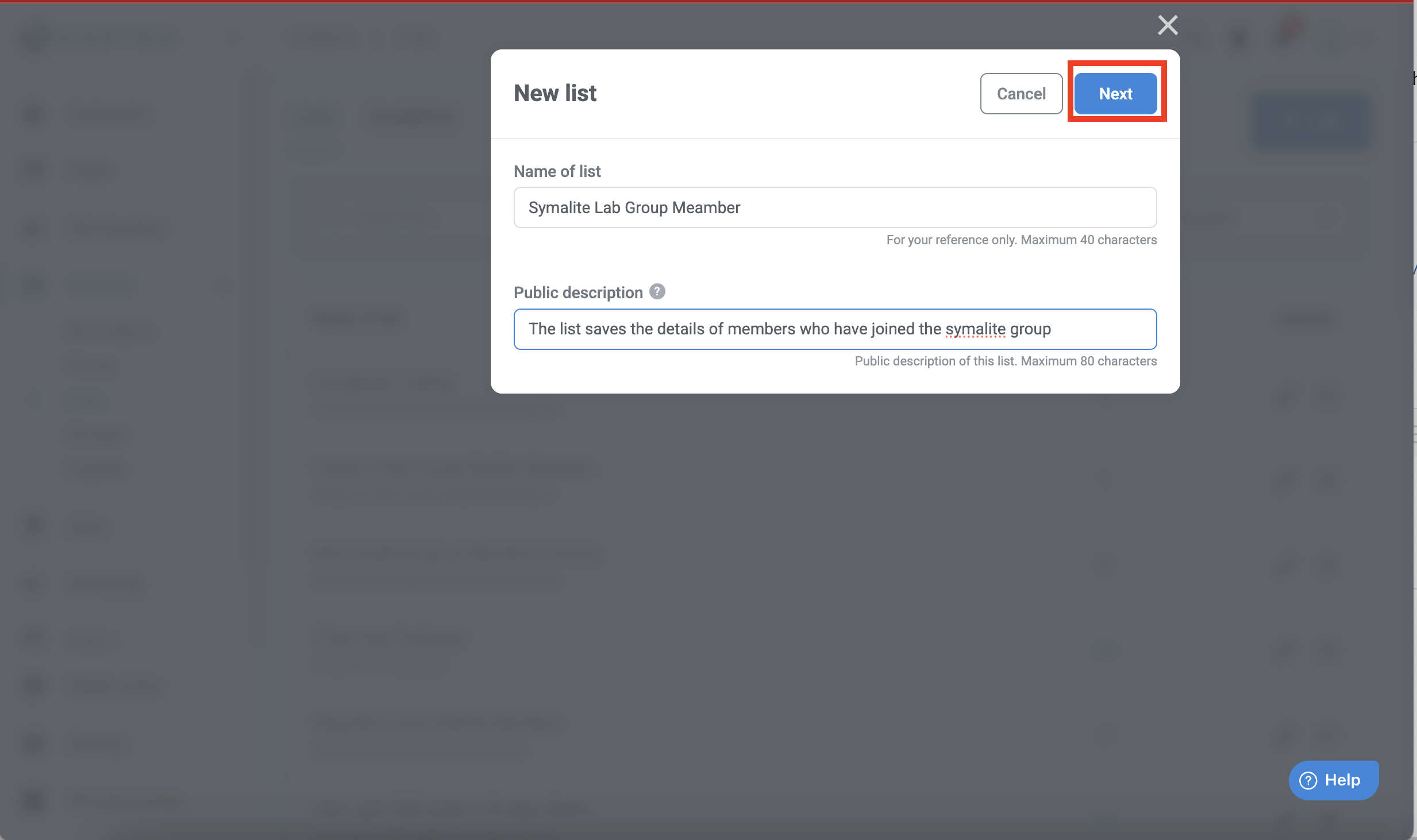
Tip: Copy your list name and paste it into a notepad — you’ll need it later in this tutorial.
Step 2: Locate Your API Key and API Password
- On the left sidebar, click the dropdown arrow next to Settings.
- From the dropdown, select Integrations.
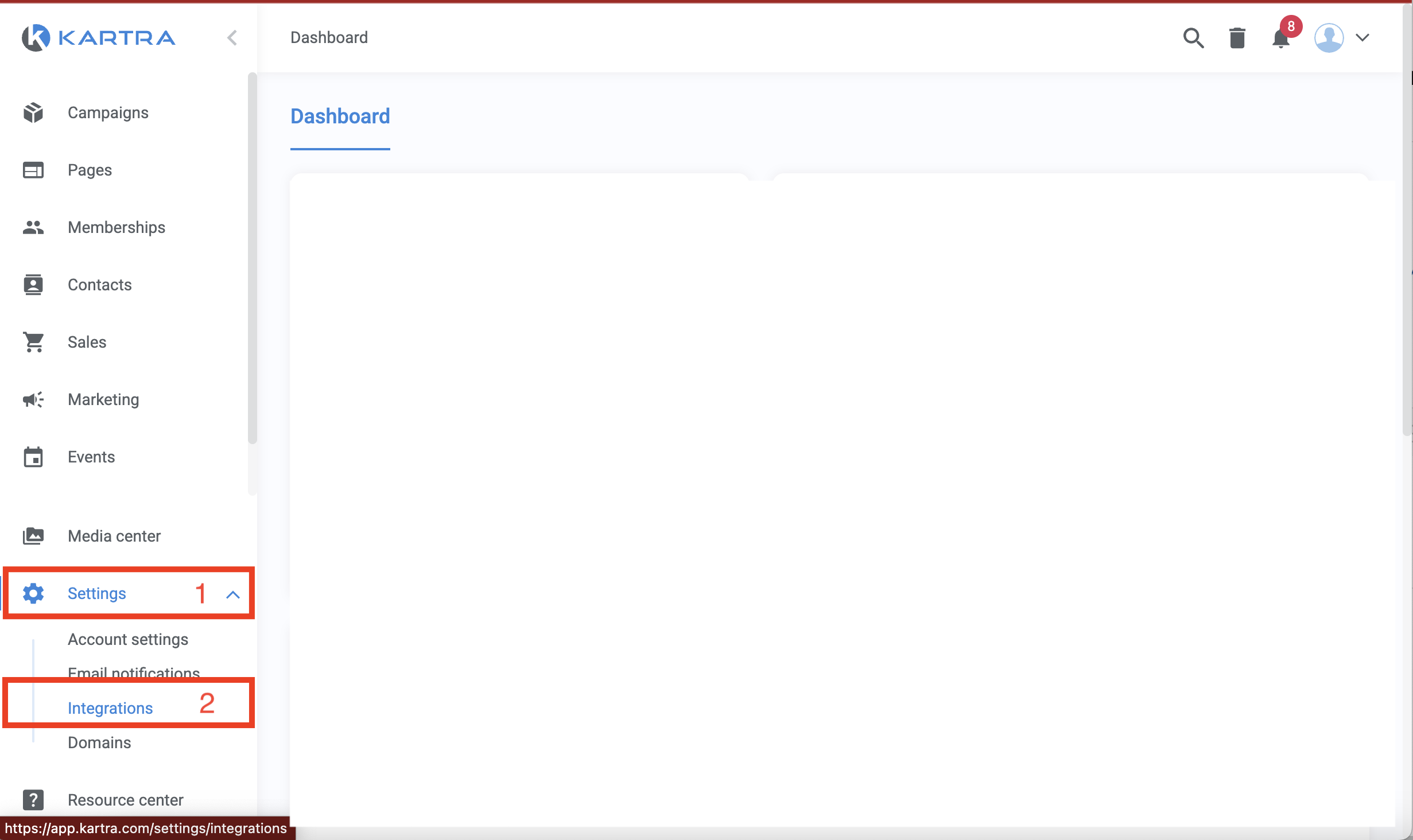
- At the top of the page, click on the API tab.
- You’ll now see your API Key and API Password.
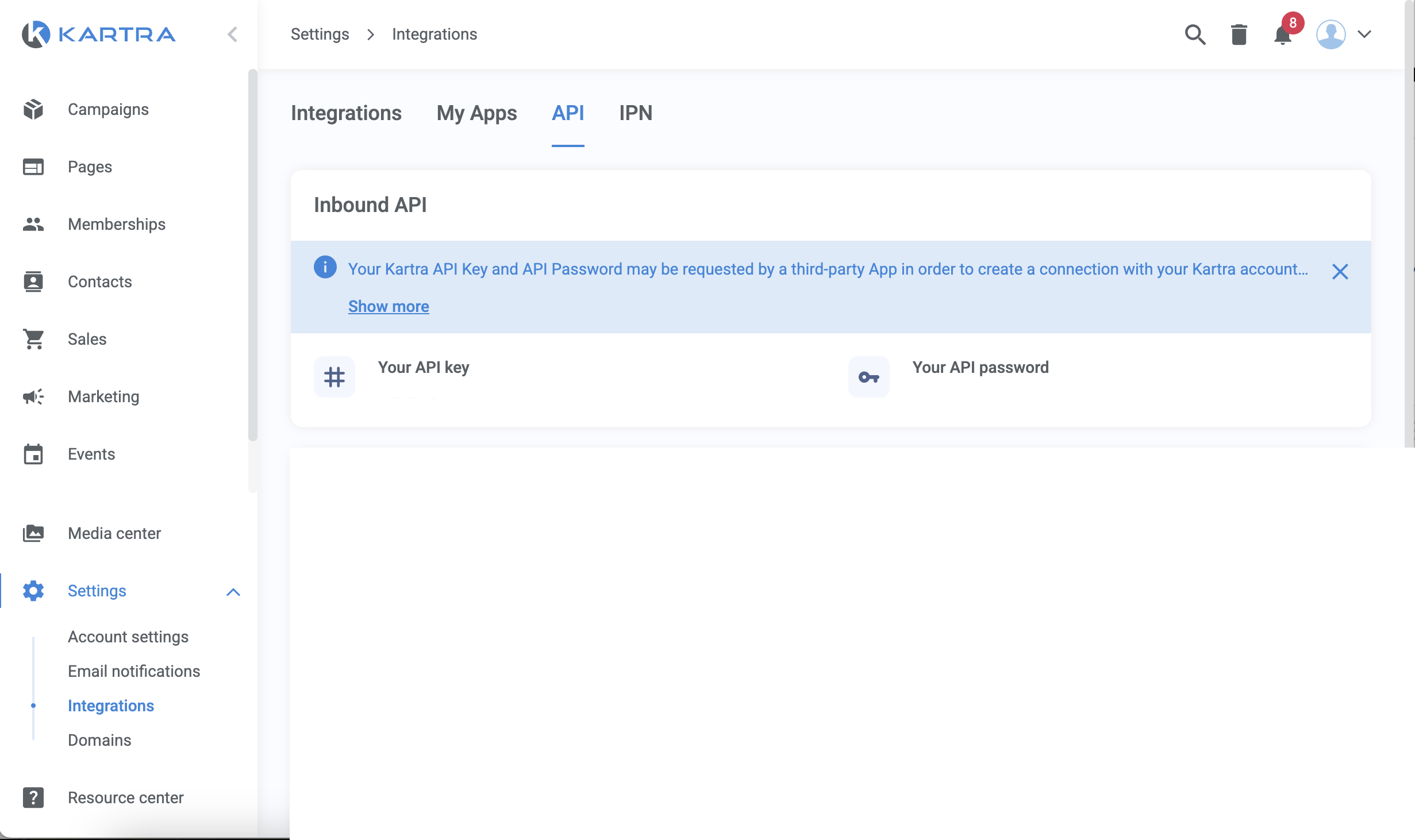
Copy both values and paste them into the same notepad where you saved your list name earlier — we’ll use them soon.
Step 3: Connect Kartra to Group Leads
- Open the Group Leads Chrome Extension.
- Click the Settings (⚙️) icon next to the Facebook group you want to connect.
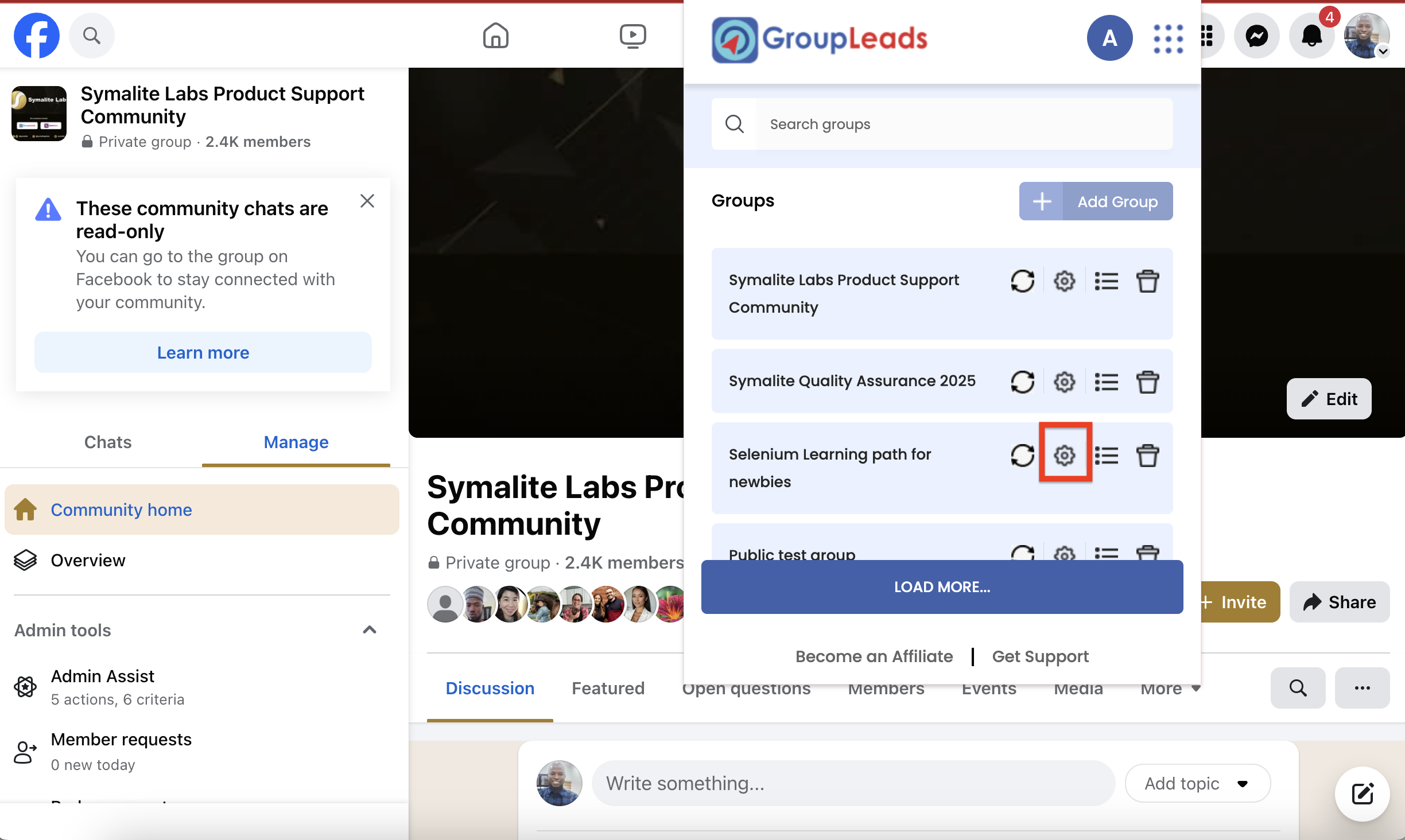
- Go to the Autoresponder tab.
- Toggle Enable Autoresponder to ON.
- From the dropdown menu, choose Kartra.
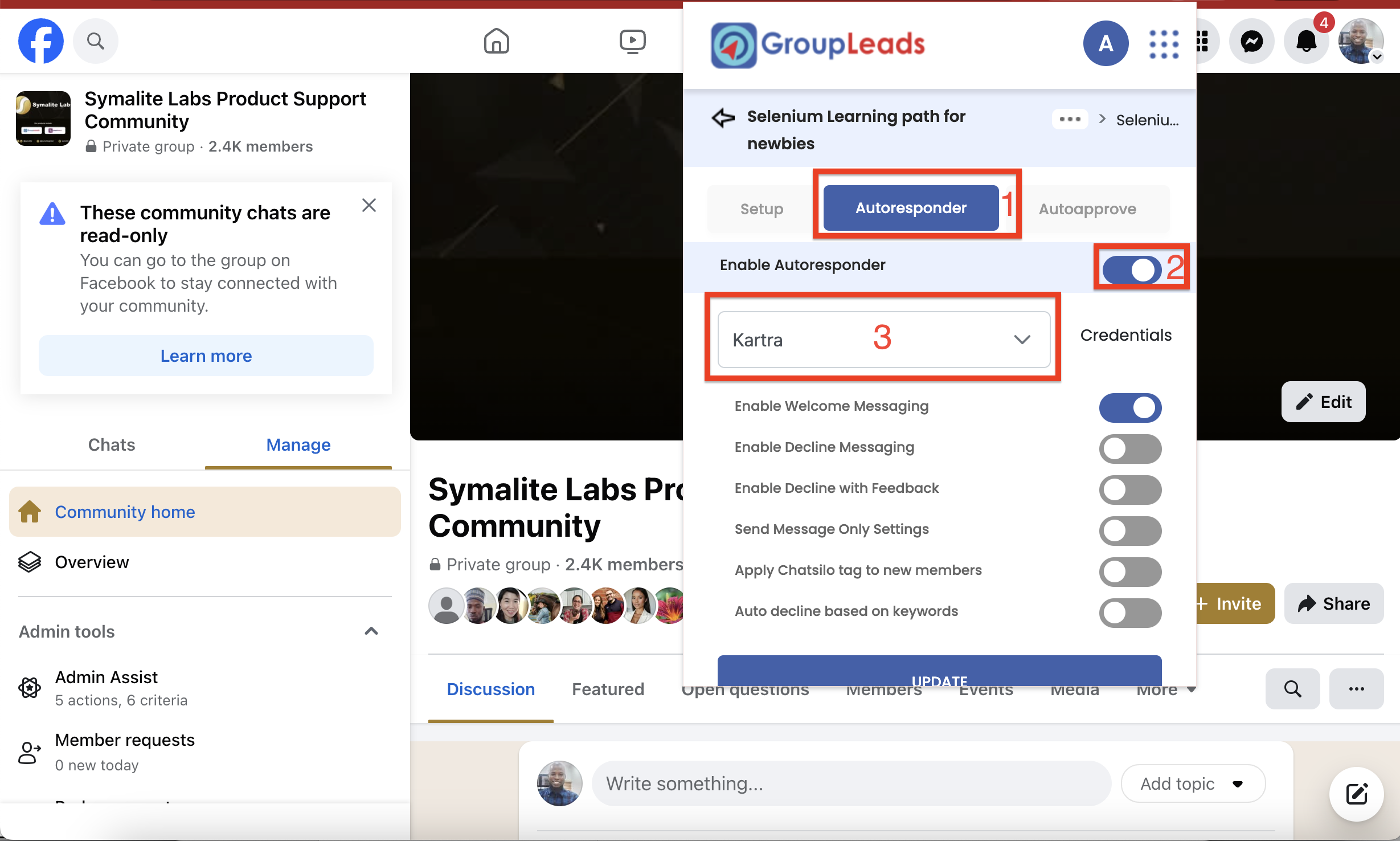
- Click Credentials and paste in the following:
- API Key
- API Password
- Exact List Name (copied earlier)
- Click Update, then Continue, and finally Update again to save your settings.
Step 4: Test Your Integration
Once everything is set up, test the connection by approving a new member request in your Facebook group. Group Leads should automatically send the member’s details to your Kartra contact list.
🎉 That’s It!
You’ve successfully integrated Group Leads with Kartra. From now on, every time you approve a new group member, their information will automatically flow into your selected Kartra list.
.png)