How To Integrate Group Leads With Gist
I assume you’ve done two things:
You’ve installed Group Leads and also set up the google sheet for the group you are working on.
You’ve set up the three questions users would answer while joining your Facebook group.
The next step you need to take is to integrate Group Leads with Gist. Please, follow these steps:
1) Log into your Gist account and then click on Subscribers.
Then, click on contact, then create contact.

2) Fill in your contact details as required, then click on Create.

3) After clicking on Create. Tick the part labelled 1 in the screenshot below, click on tag as labelled 2, then copy out the tag to that contact.
Ensure you open your note taking app (like Notepad for Windows) and TextEdit (for Mac) so that you can copy the details into it.

4) Next is to click on settings, API integrations, then API Key as shown in the diagram below.

5) Next is to copy the API Key, and paste into your already open note taking app.

6) Now that you've gotten the details of your Gist autoresponder.
Next is to integrate it into Group Leads. Reach out for the Group Leads icon at the top right part of your address bar. Then click on the gear icon beside the group you want to collect email addresses from.
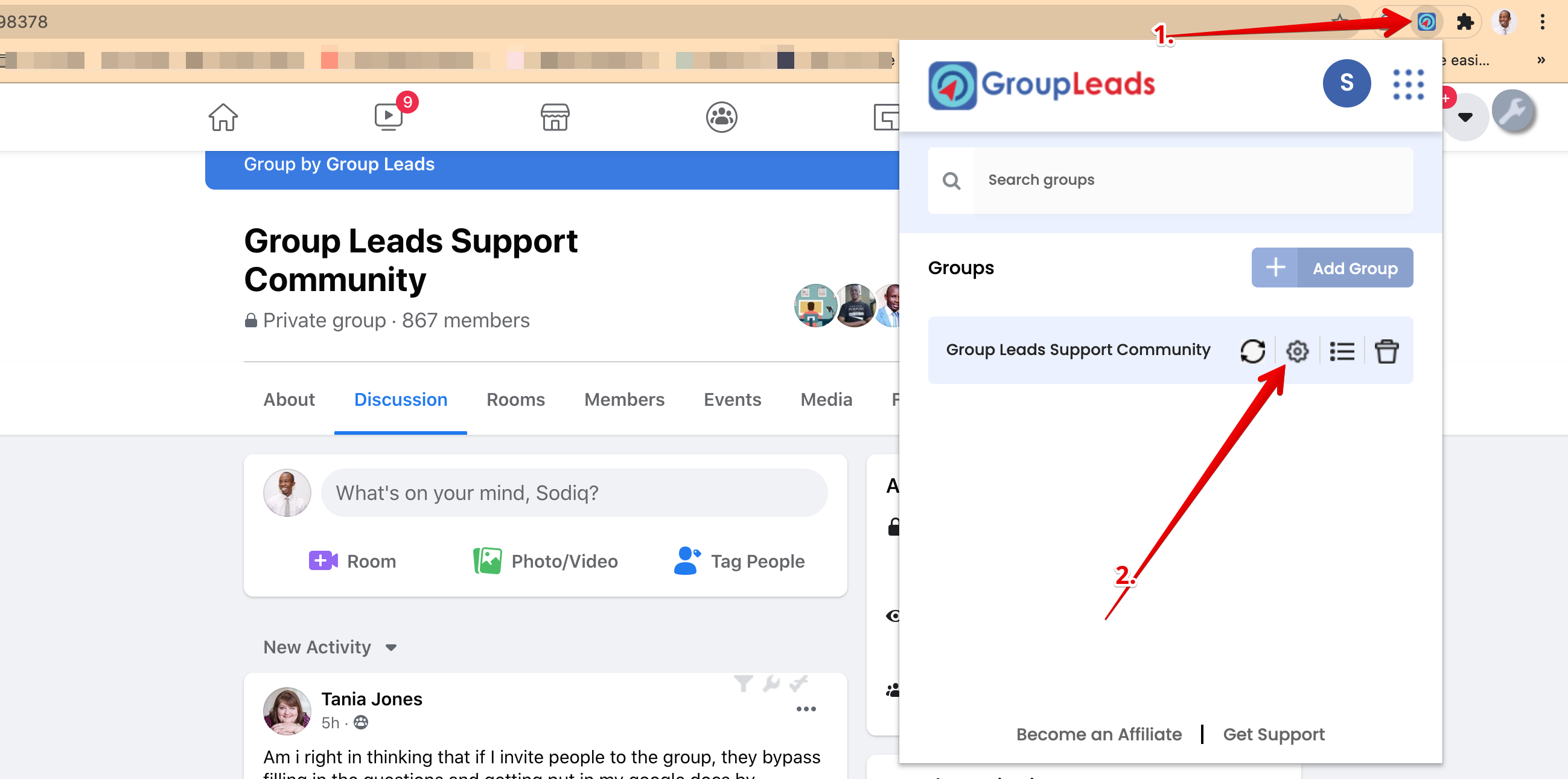
7) After clicking it, choose the Gist Autoresponder. Then click on credentials.
 8) Open your NotePad or TextEdit side by side the Group Leads dialog box then copy and paste the API Key and List ID into the Group Leads platform.
8) Open your NotePad or TextEdit side by side the Group Leads dialog box then copy and paste the API Key and List ID into the Group Leads platform.
Then verify and update.

After this step, you would get a green confirmation message at the top after clicking on verify and update.
Congratulations.
You’ve properly configured Gist with your Group Leads account.
Each time you want to approve new members who want to join your group, you need to follow the instruction here so that your leads would always go into the spreadsheet you’ve set up and the emails would go into Gist autoresponder.
.png)