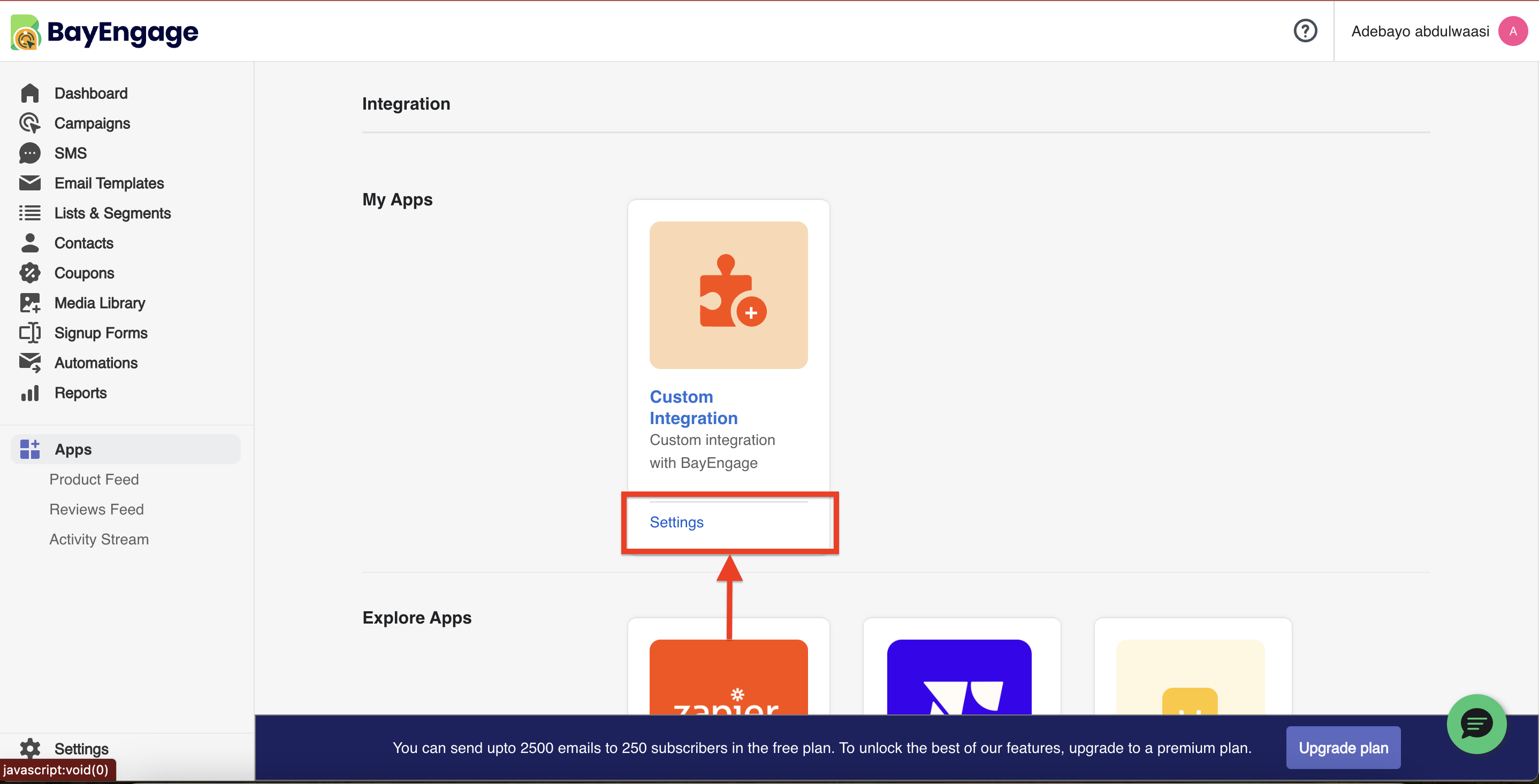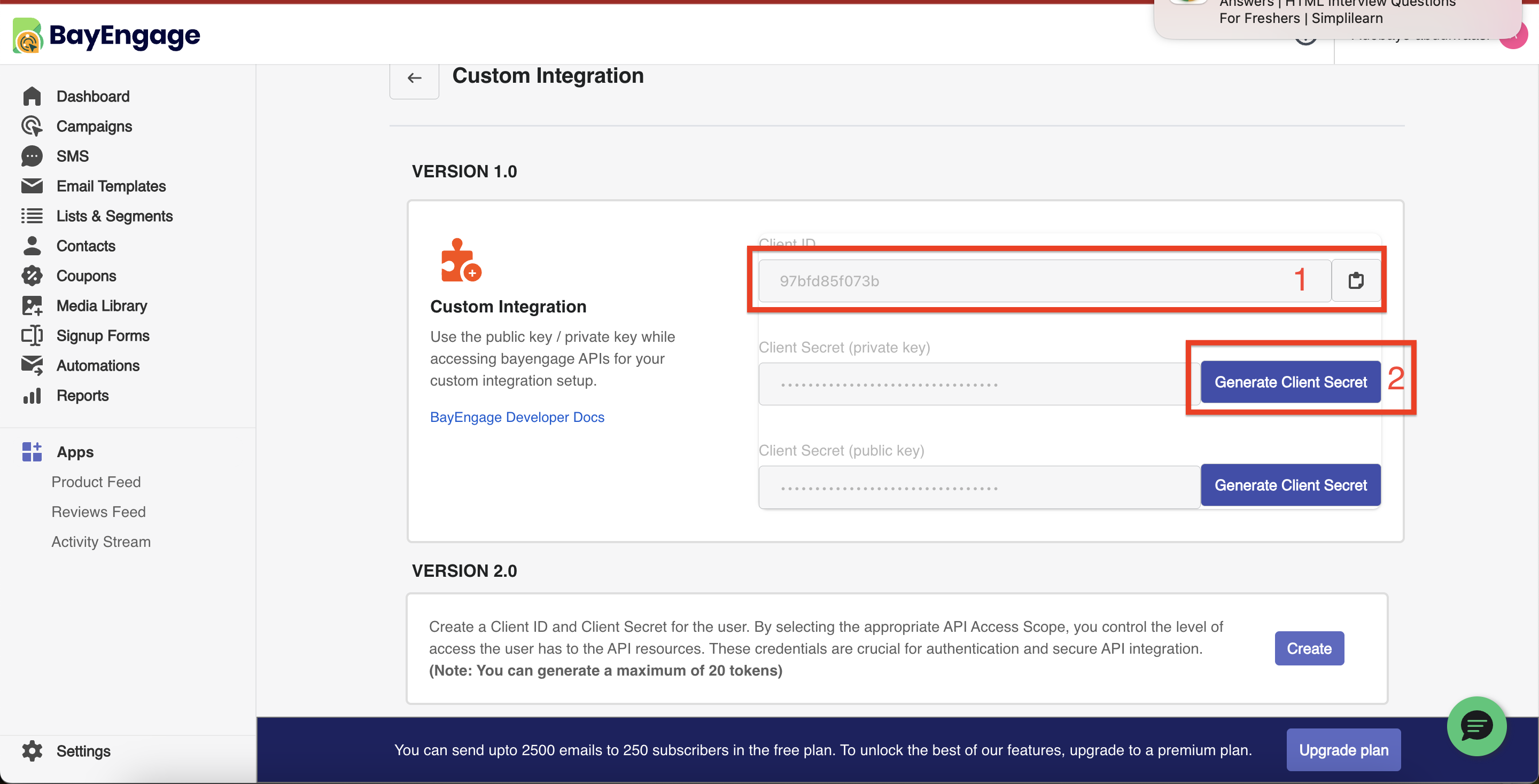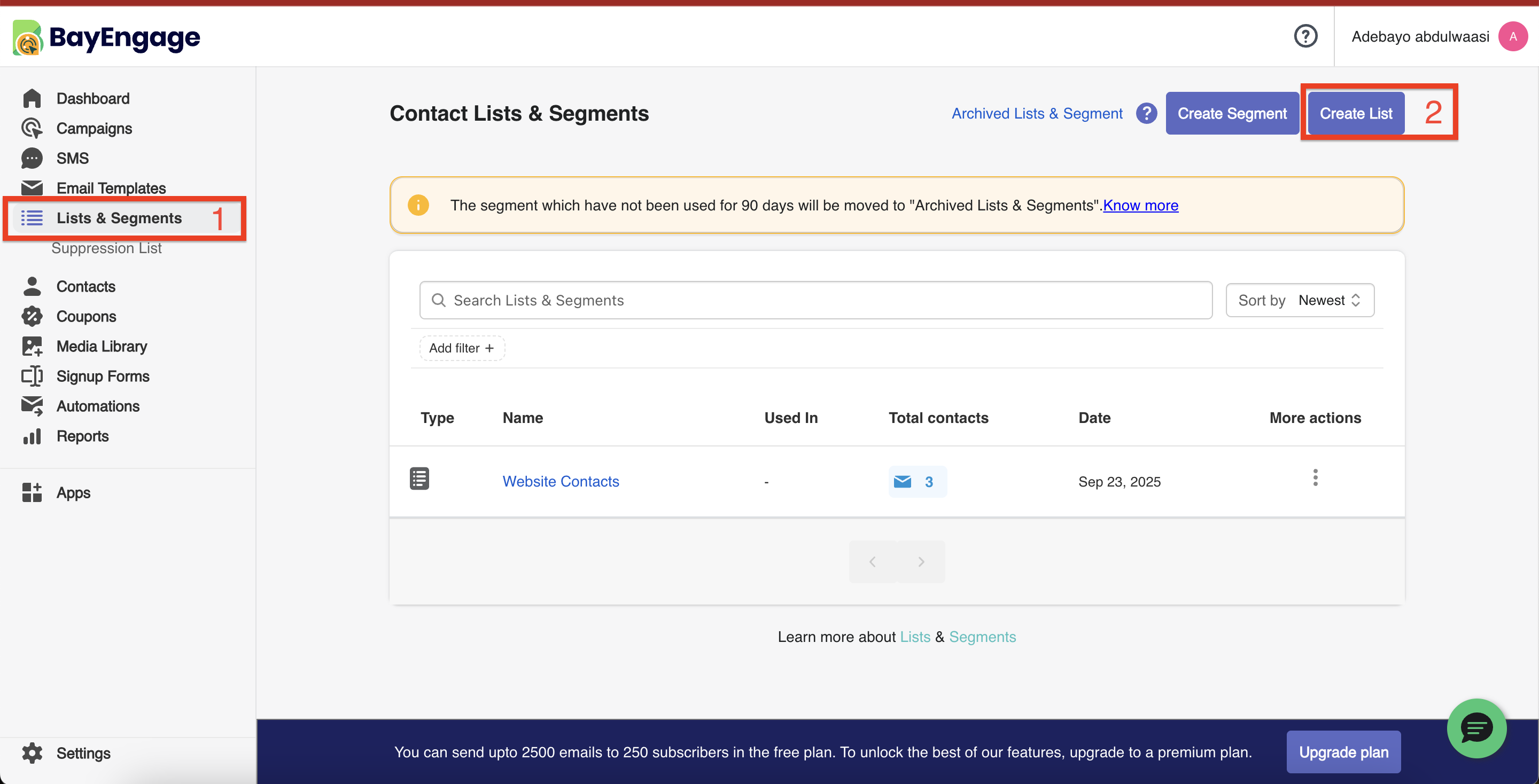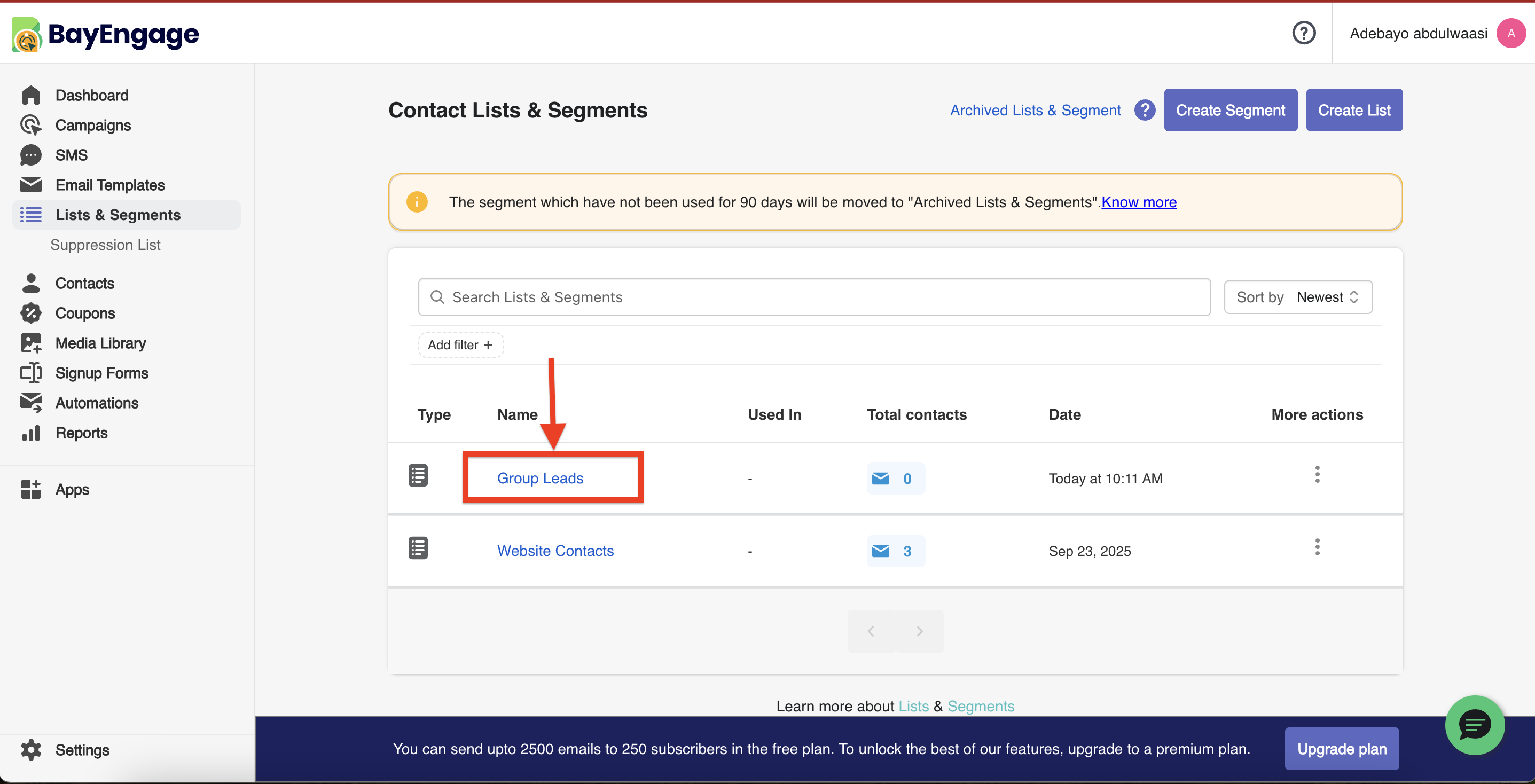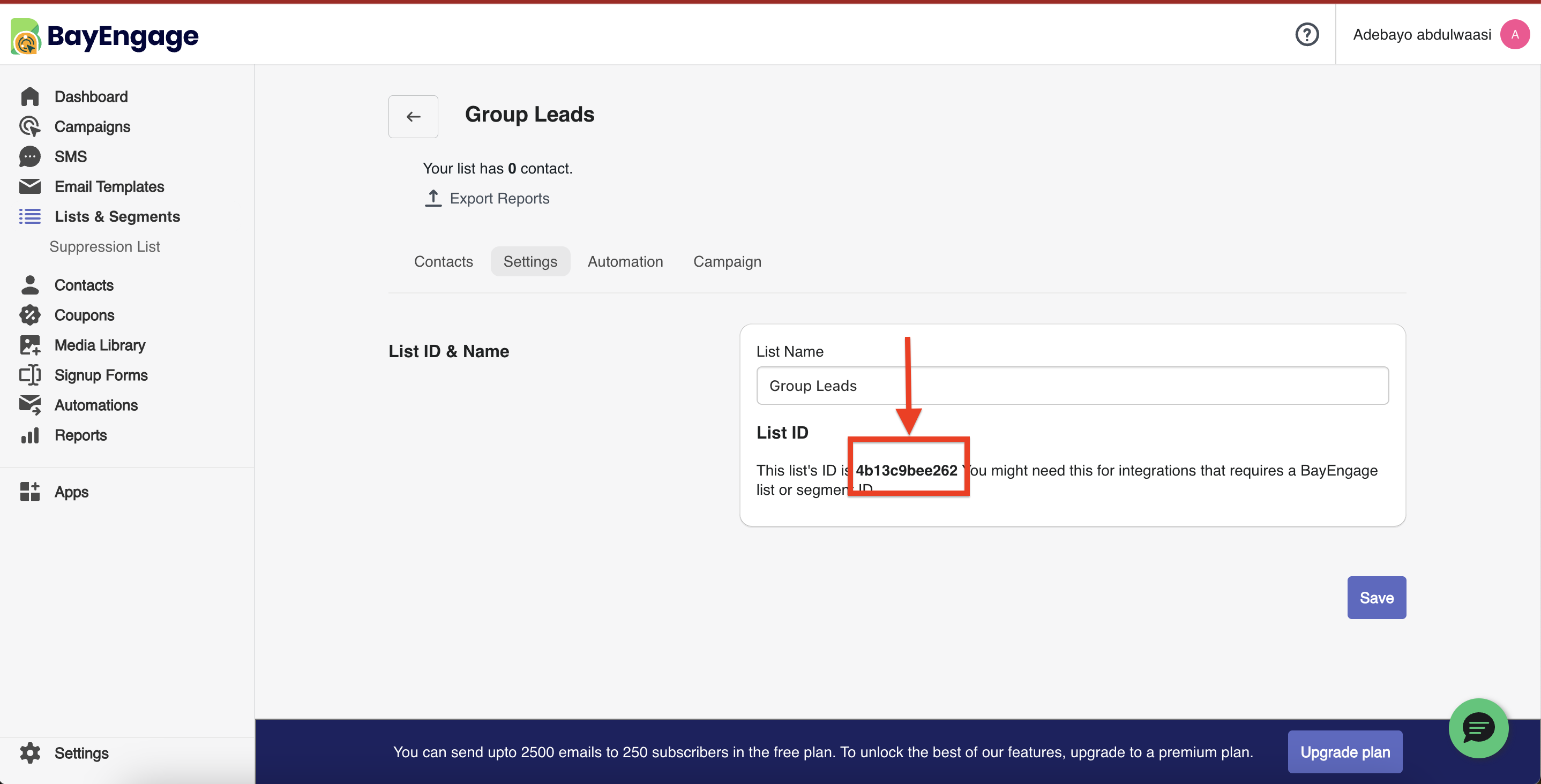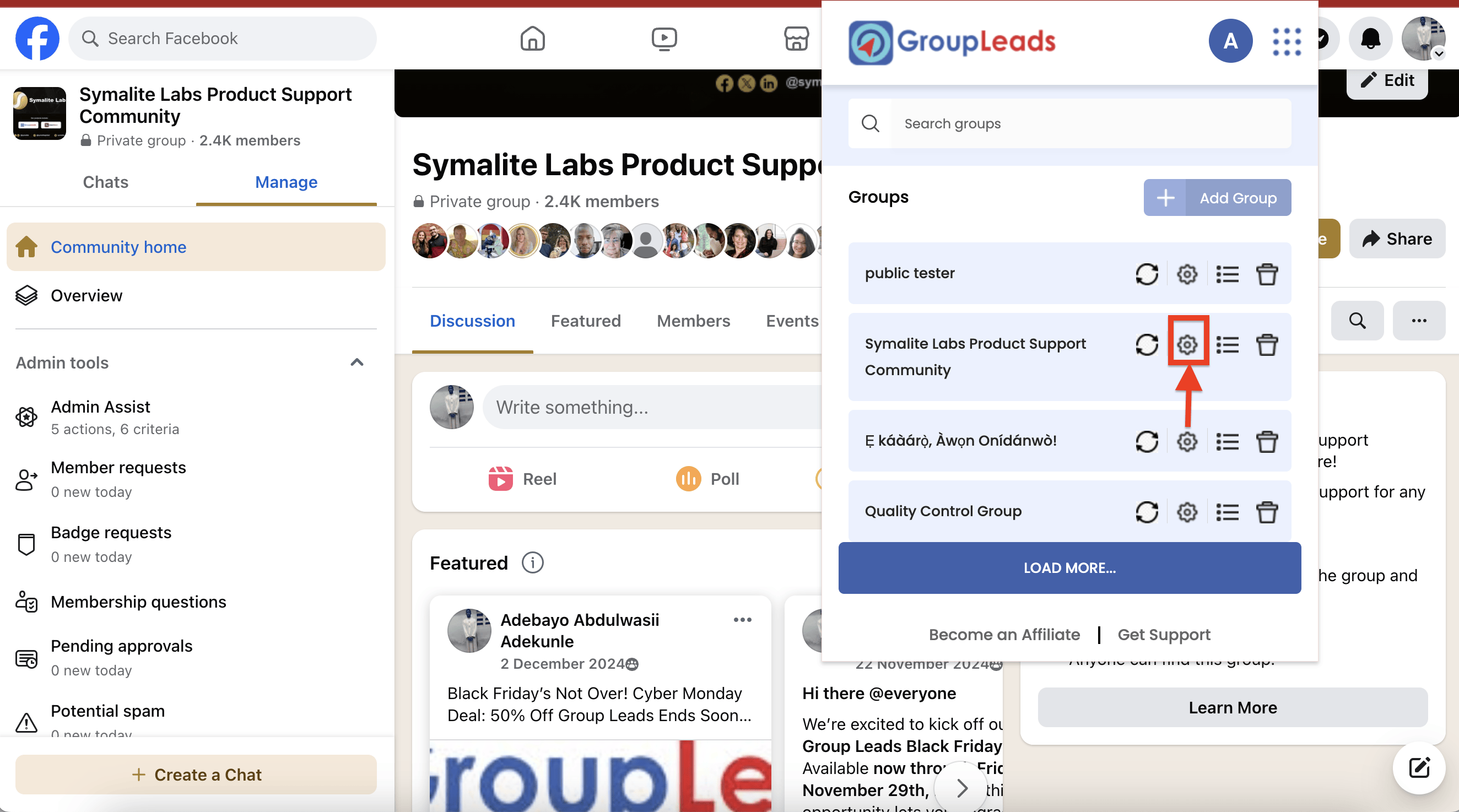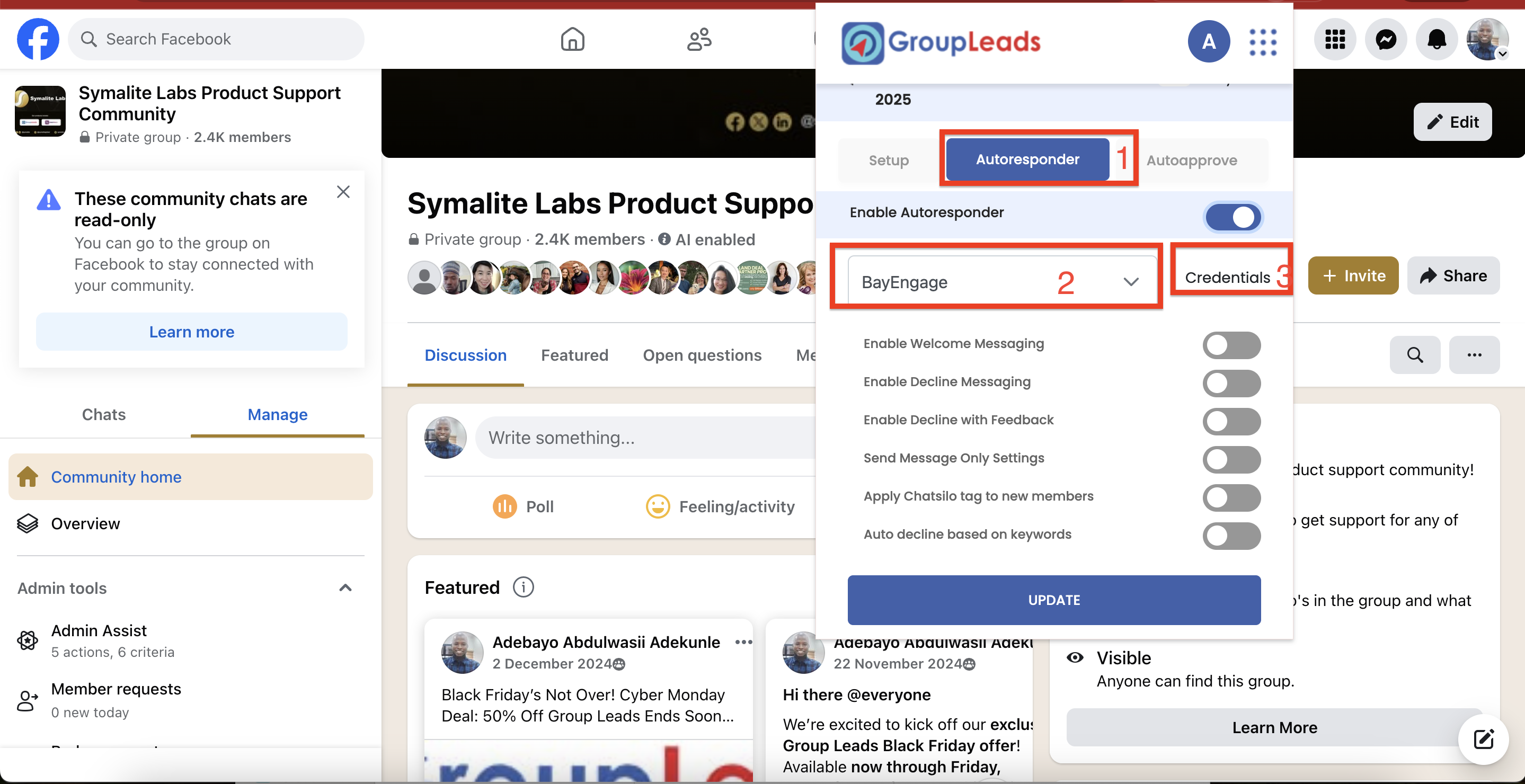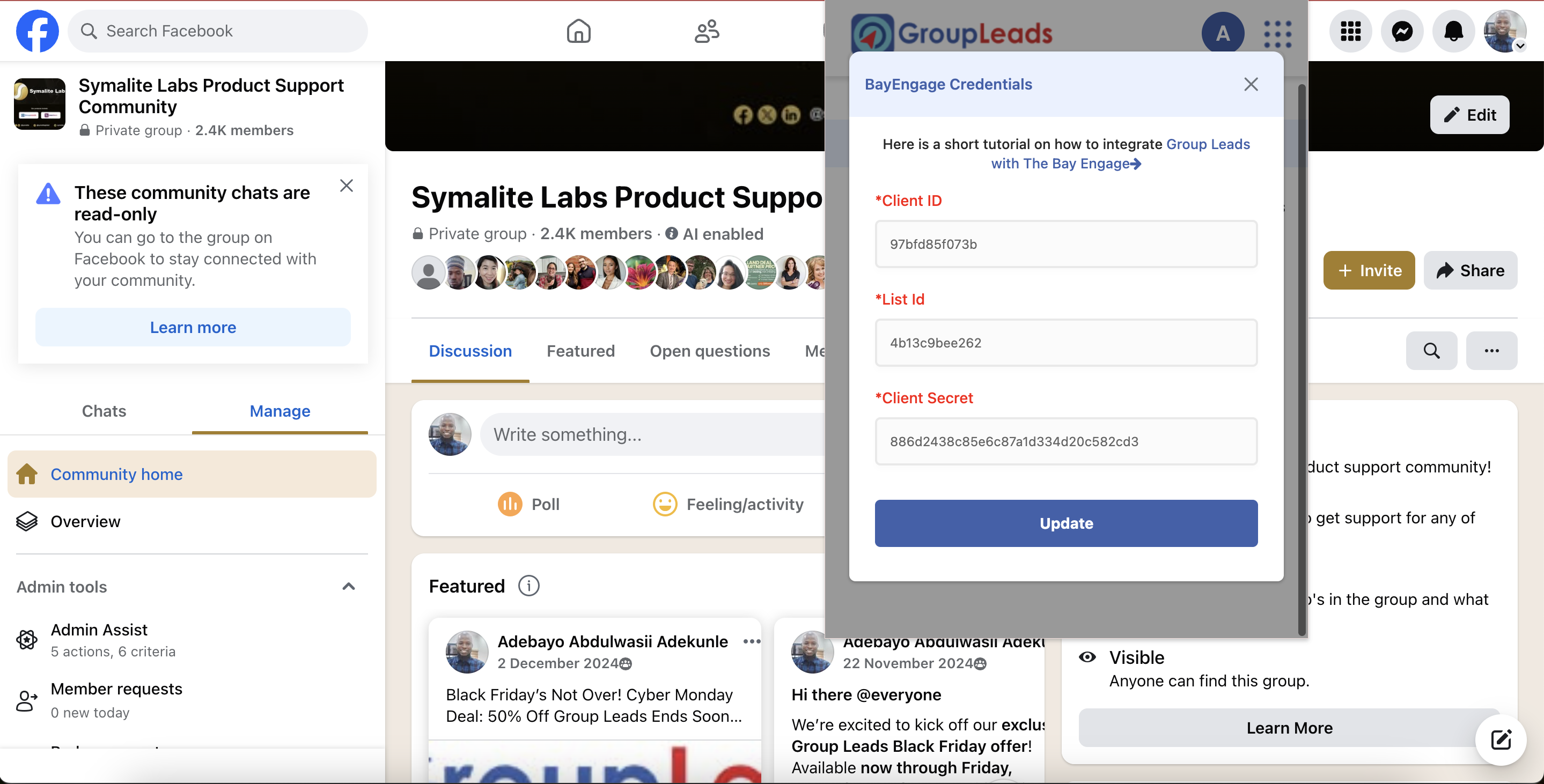How to Integrate GroupLeads with Bay Engage CRM
Prerequisites
Before you begin, make sure:
- You’ve installed and integrated your Group Leads with Google Sheet
- You’ve added 3 membership questions to your Facebook group.
How to Integrate GroupLeads with Bay Engage CRM
Step 1. Get Client ID & Client Secret from BayEngage
- Log in to your BayEngage dashboard.
- Go to Apps → Custom Integration Settings.
- In the Custom Integration area, click Settings.
- You will see Client ID and Client Secret.
- Copy the Client ID and paste it in your notepad app
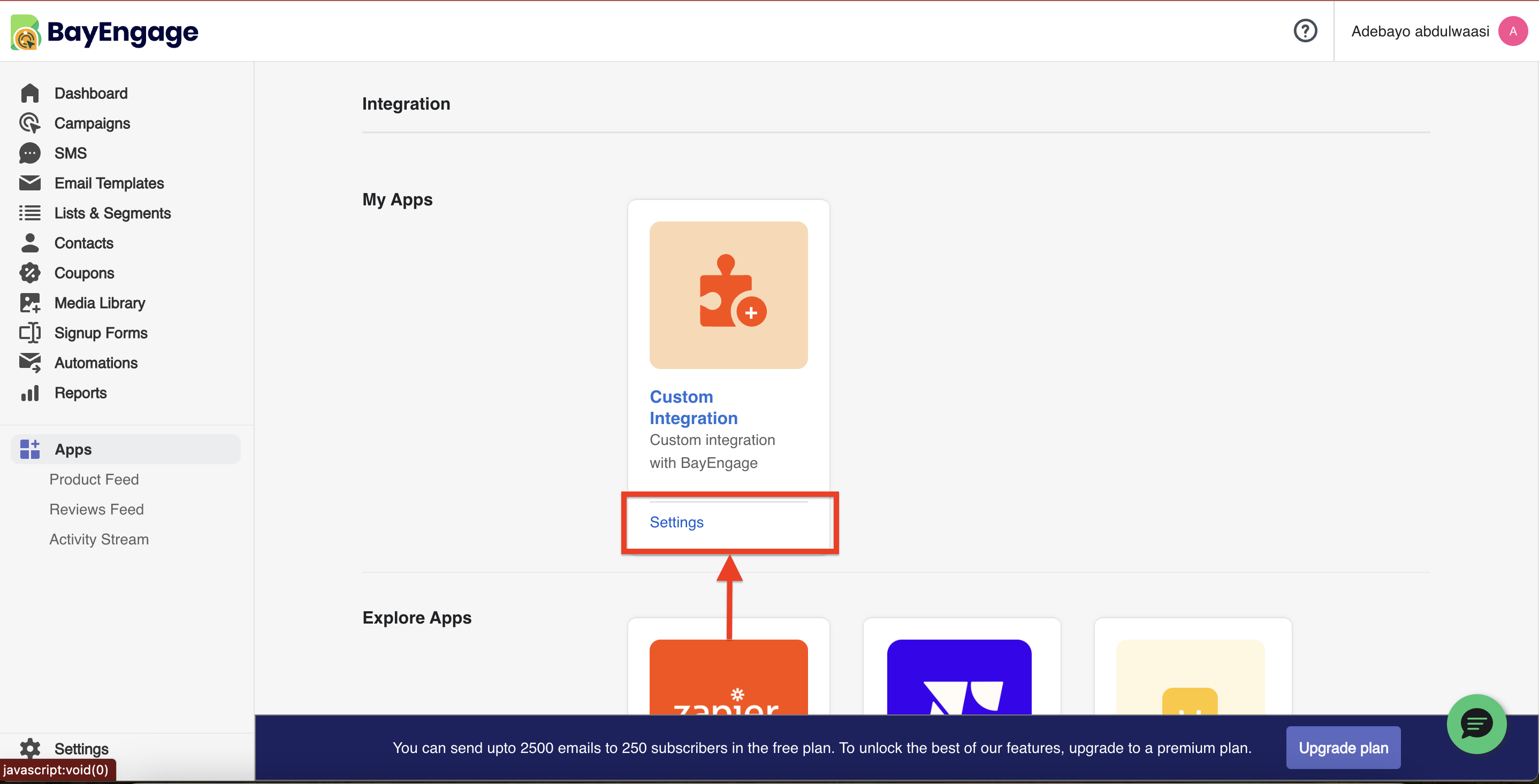
- Click the Generate button next to Client Secret, then copy and paste it into your notepad for later use.
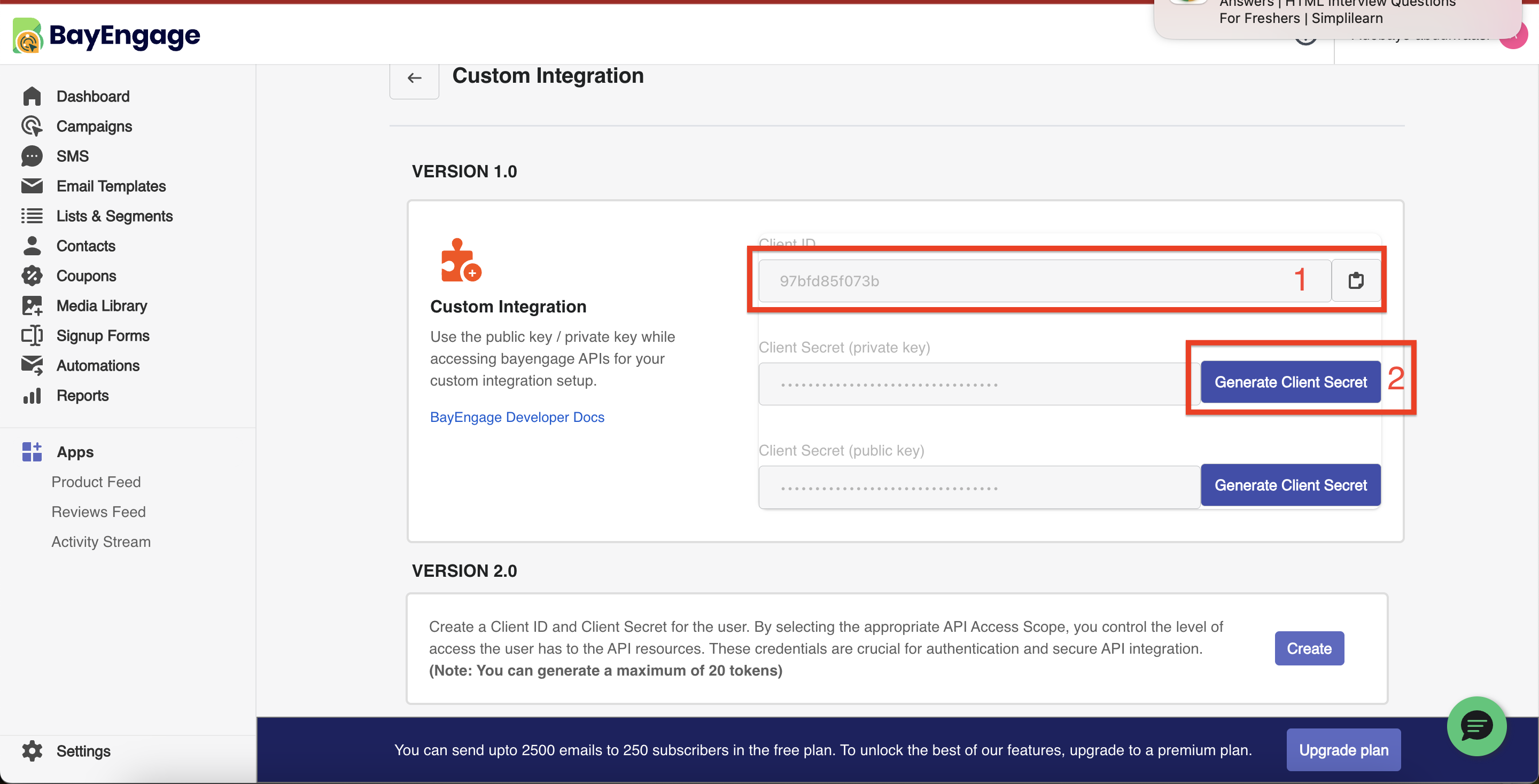
Step 2. Obtain the Target List in BayEngage
- Still in your Bay Engage dashboard, go to Lists & Segments.
- Create a New List with a name you’ll use for leads coming from GroupLeads.
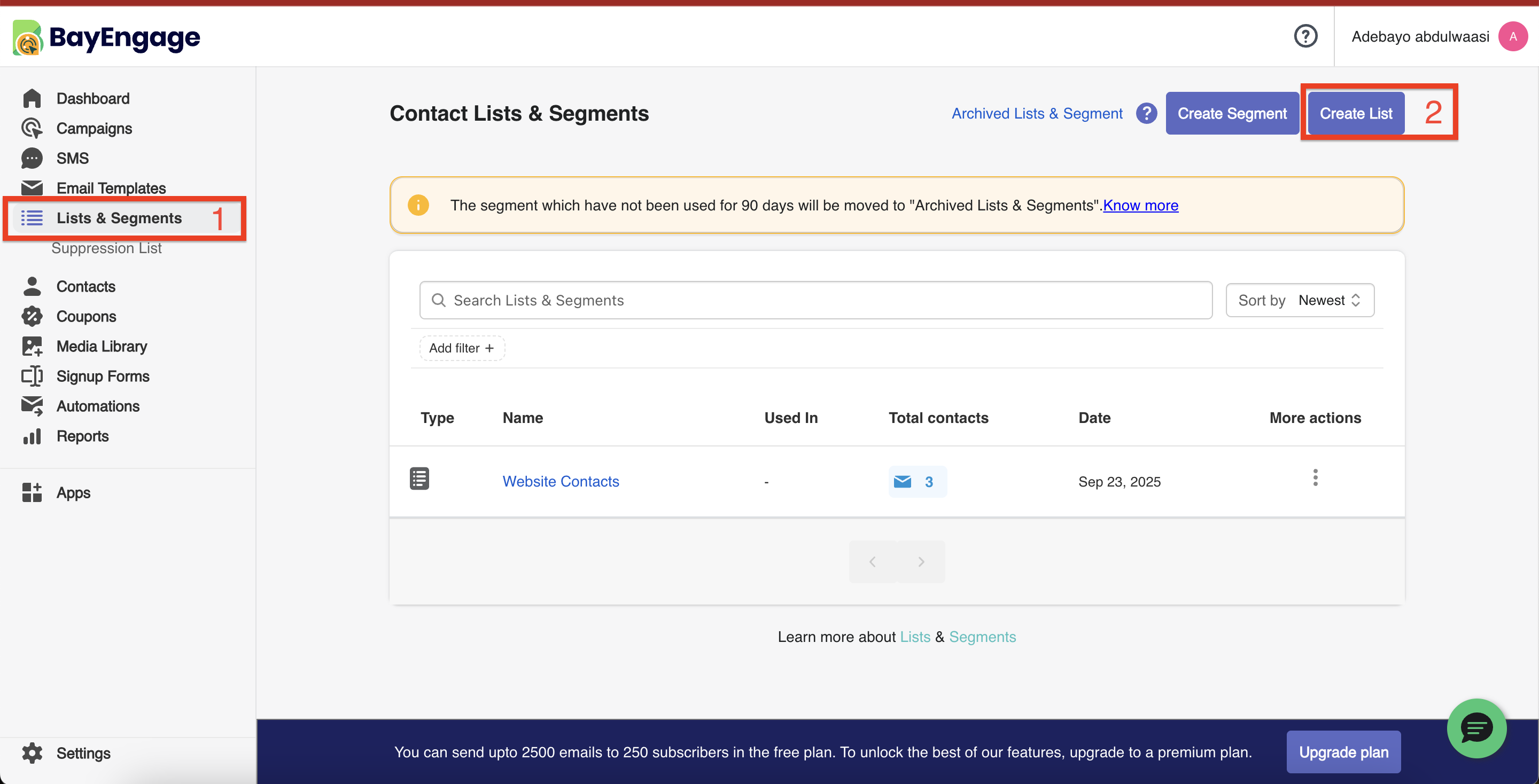
- After creation, click on the List Name to enter its settings.
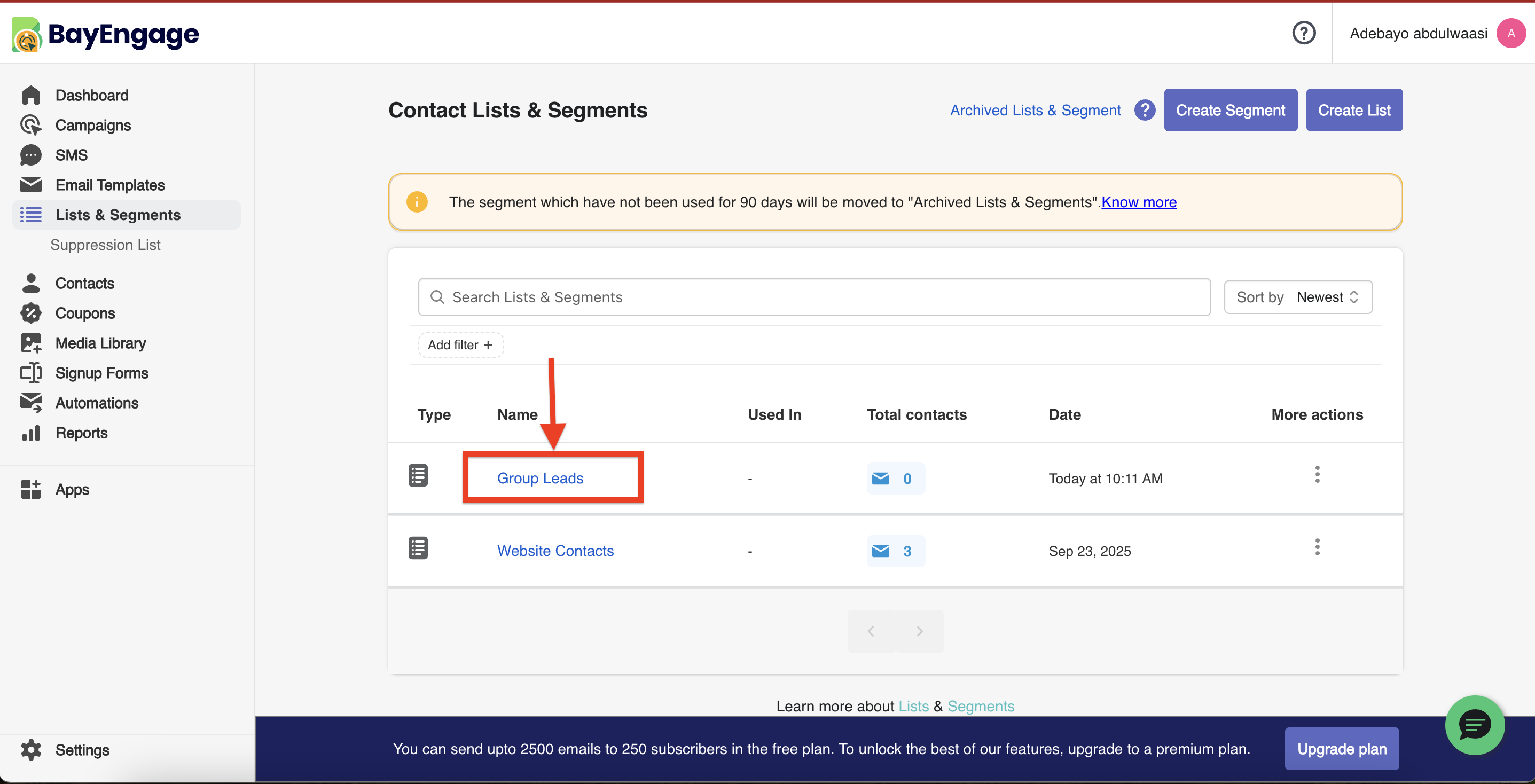
- Go to the settings tab and find the List ID in the.
- Copy the List ID into your Notepad (the same place you stored the client credentials).
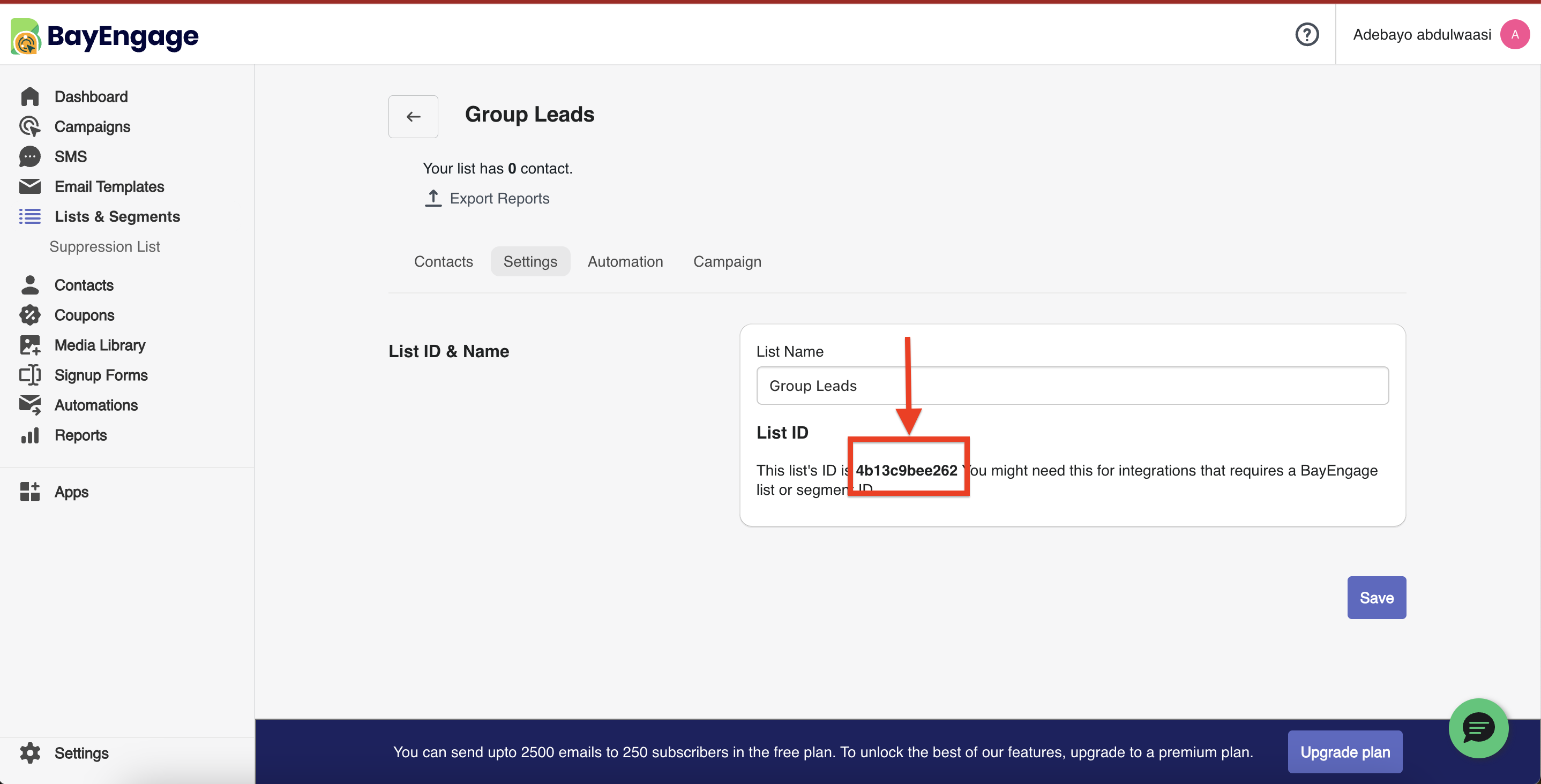
Step 3. Configure GroupLeads with BayEngage Credentials
- Open the Group Leads extension and click the Settings icon for your group.
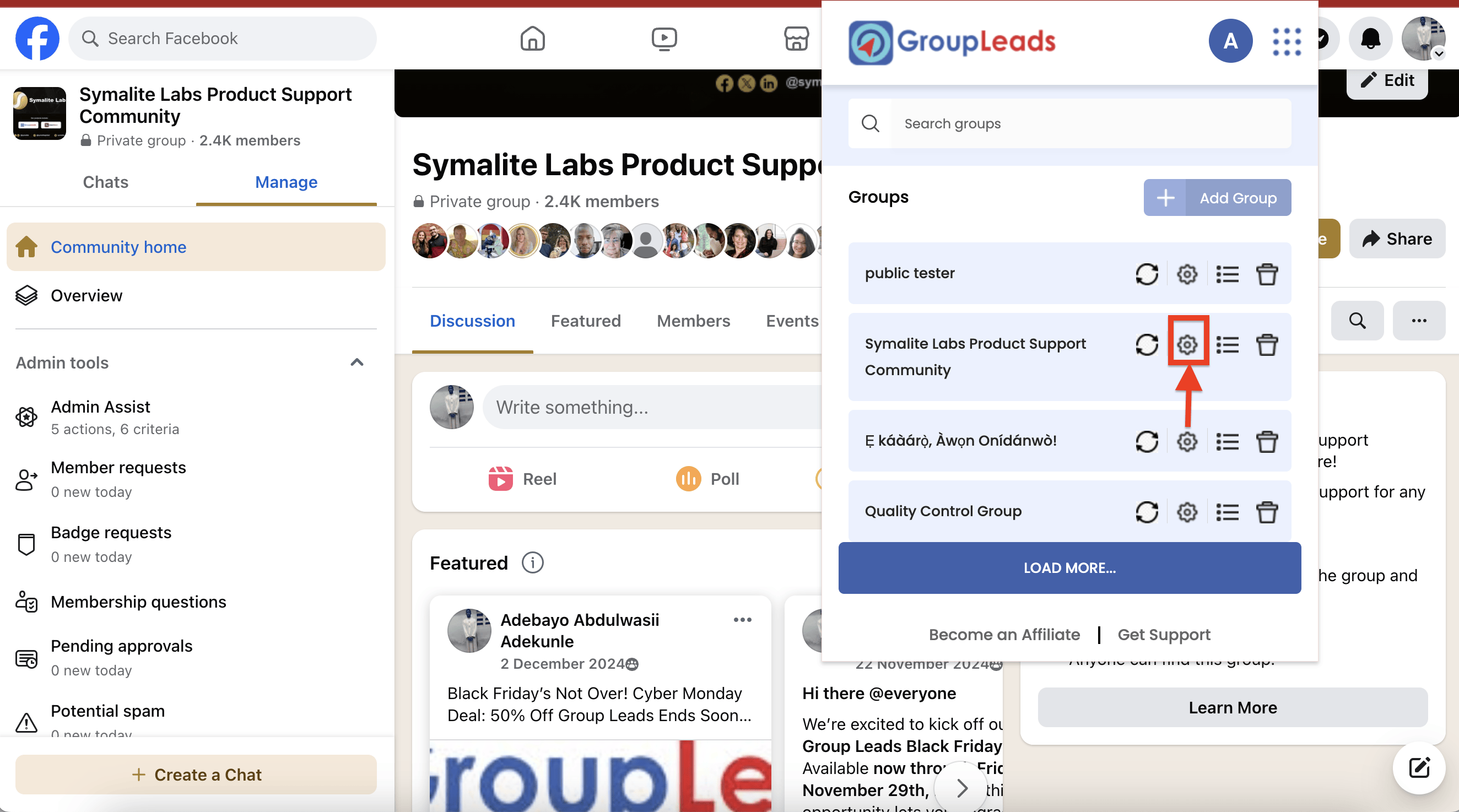
- Go to the Autoresponder tab.
- Toggle Enable Autoresponder ON.
- Choose BayEngage from the dropdown.
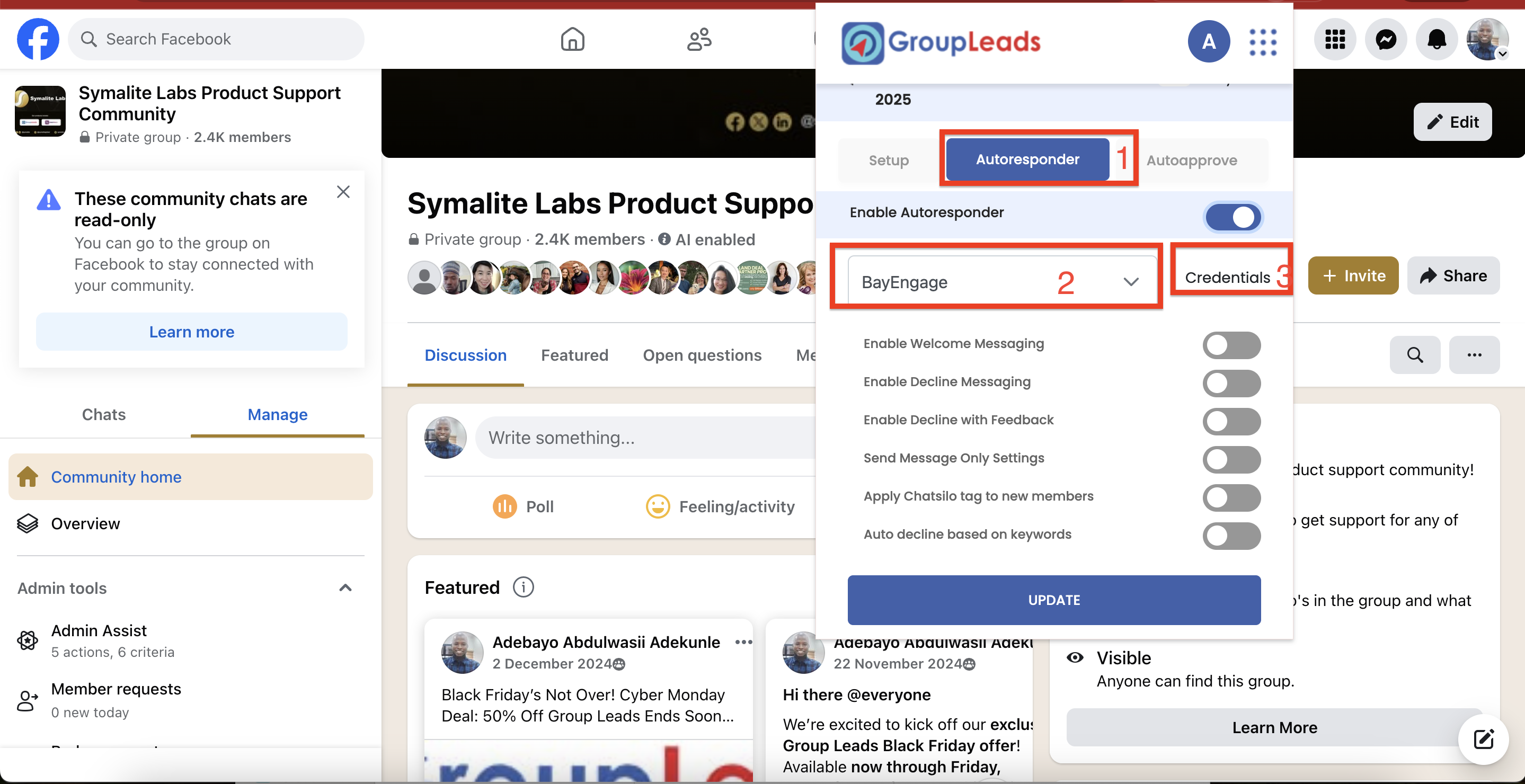
- Click Credentials, You will be prompted to enter:
- Client ID
- Client Secret
- List ID
- Paste the Client ID, Client Secret, and List ID from your Notepad into the proper fields in GroupLeads.
- Click Update, then Continue, and finally Update again to save.
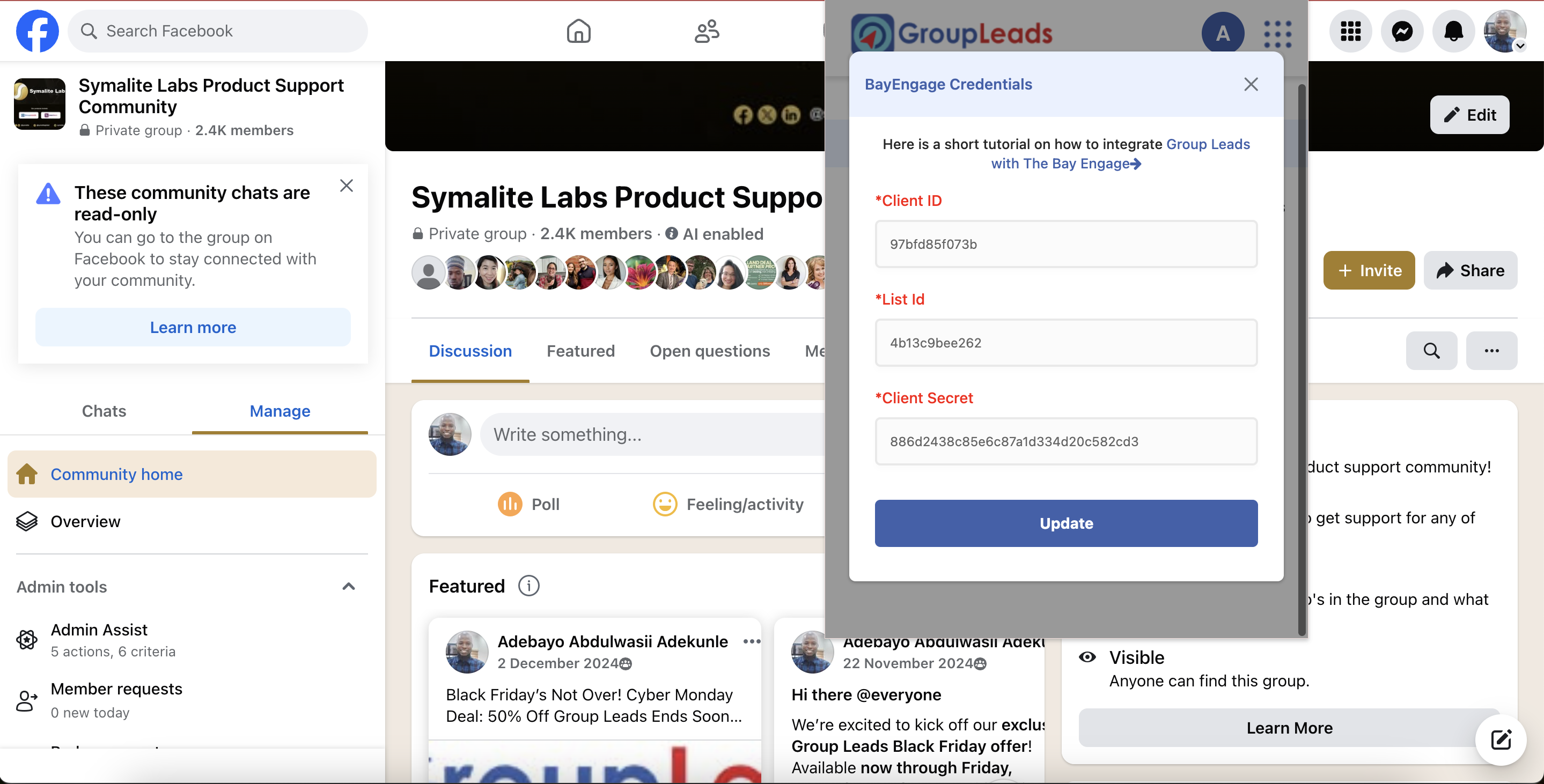
You're all set! Group Leads is now integrated with BayEngage
.png)