How to Integrate Group Leads With The Course Creator Kit
I assume you’ve done two things:
- You’ve installed Group Leads and also set up the google sheet for the group you are working on.
- You’ve set up the three questions users would answer while joining your Facebook group.
The last step you need to take is to integrate Group Leads with The Course Creator Kit. Please, follow these steps:
1) Log into your Course Creator Kit account and then note your domain URL.
To find this, check your URL.
Identify the active part of your URL, as shown in the screenshot below.
In my case, it's:
oloyedejamiu.coursecreatorskit.com
Keep the domain URL onto note-taking software.

2) Once your domain is added, Next is to find your API key.
Click on " Builder", then the "Settings" gear icon as shown in the image below.

3) From the settings area, click on " Applications" as shown in the image below.

4) When you do so, you'd see " Reveal API Key" as shown in the diagram below.
Click on it and it will reveal your API Key.

5) Then click on the copy icon, as shown on the screenshot below, to copy the API key.

6) Open a NotePad application (on Windows) or TextEdit (on Mac), then copy the API KEY and your domain name, as shown in the screenshot below.
 7) After that, click on "Contacts", then "Add Contact".
7) After that, click on "Contacts", then "Add Contact".

8) Add a contact by providing the name and email address as shown in the image below.
Click "Save."

9) After that, select the contact you've just saved.
Click on "Tag", then select the contact tag as shown in the image below.

10) You can identify your tag by viewing the tag section of the contact as shown in the image below.
Also, copy and paste your tag name on your note-taking app.

11) Now that you've gotten all the needed details of The Course Creator Kit autoresponder.
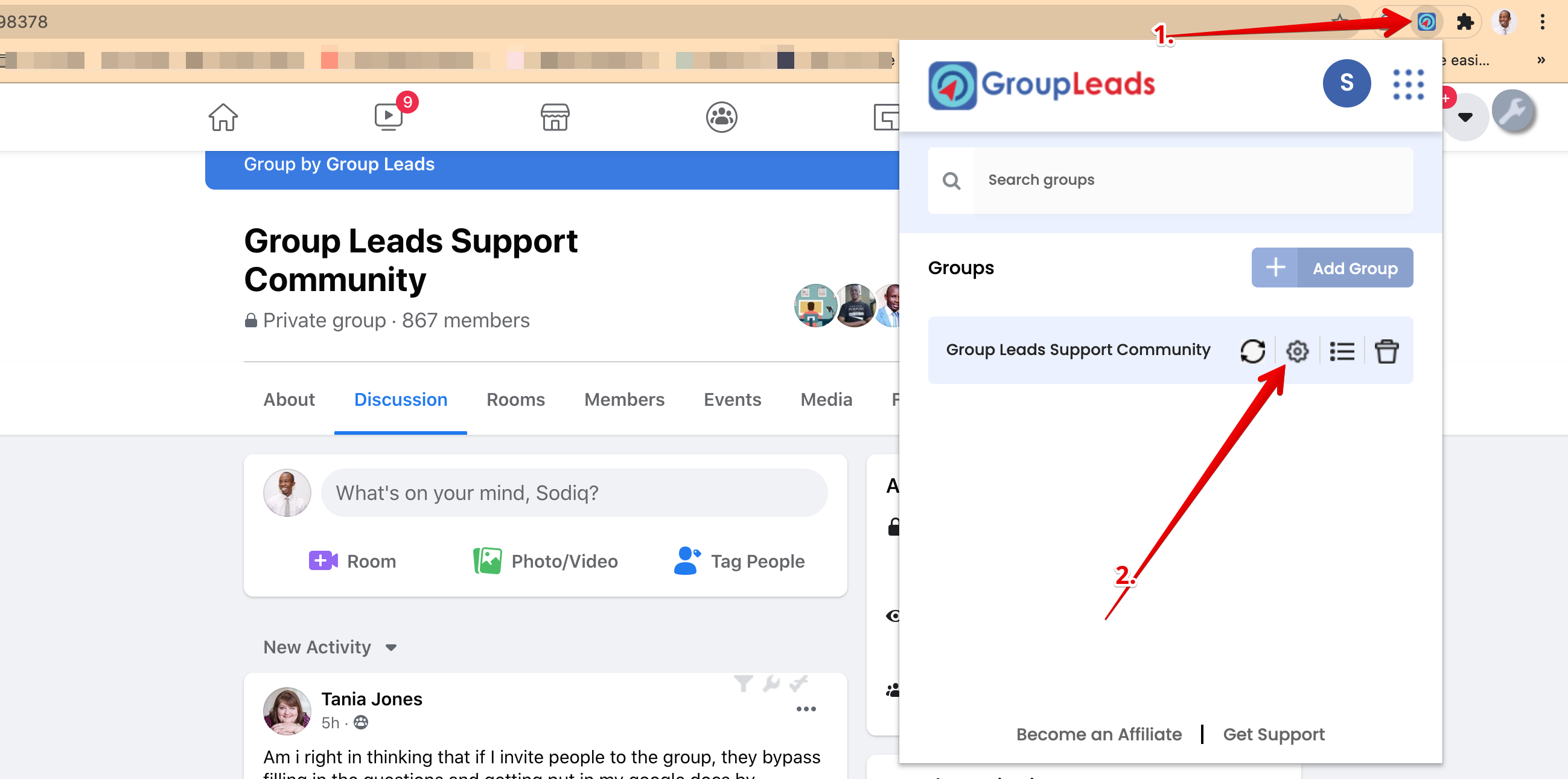
7) Select the Autoresponder.
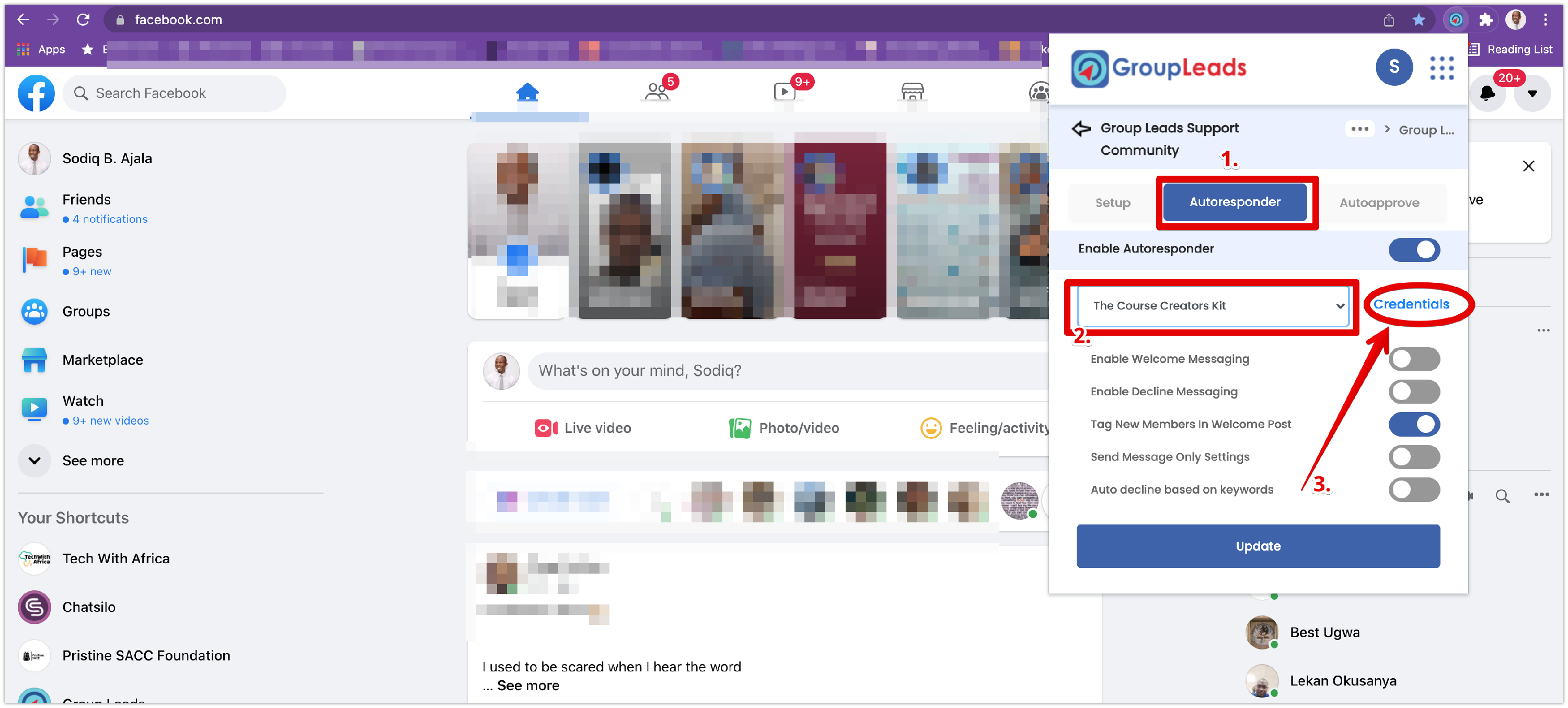

Each time you want to approve new members who want to join your group, you need to follow the instruction here so that your leads would always go into the spreadsheet you’ve set up and the emails would go into Mailerlite autoresponder.
.png)